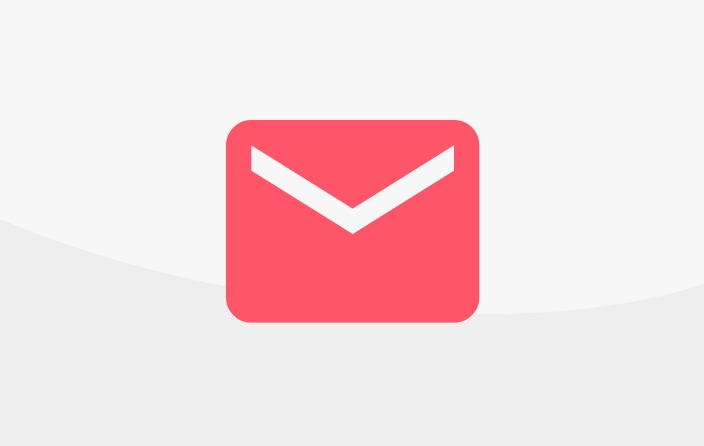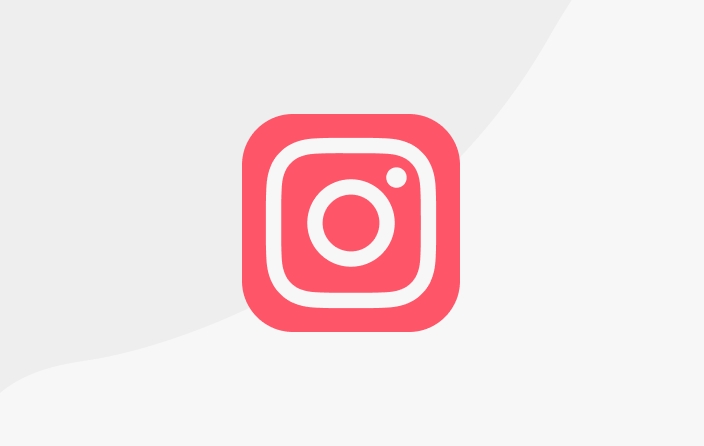Tagging Guide
Some changes to categorising works is afoot.
Hi, Kawan Karya!
As of November 12, 2022, KaryaKarsa made changes in work creation, by changing the naming of Series of Works to Tagging of Works. Series of works that you have previously created will be included in the Tagging of Works feature.
About Tagging Works
Tagging Works is a feature where you can group your work into a specific section. Later, all the works collected in one tag will appear on your creator page.
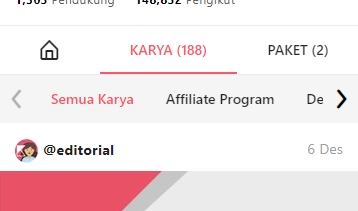
How do I create a tag?
First, you need to go to the work detail page. You can add, delete, or change work tagging on the work you have or will create. Second, when you are on the work detail page. You can find work tagging on the work detail page. Third, you can add, delete, or change work tagging on the work you have or will create. Note: To change a tag, you need to delete the tag first and add a new tag.
FAQ
I've already created a series in the tagging feature and a lot of my work is already stored there, how do I move it?
We know, many series of works are already stored in the tagging feature, so how do you move them? Don't worry, we also provide access to move the works you have created to the series you have created.
Moving one work to a series
First, make sure you have created a series. Second, make sure you have a work that will be moved to the series you have created Third, select the more button, then select move series Fourth, you will be navigated to the move series page, then select the series you want to go to Fifth, press the save button and you will see a pop up confirmation to move the series. Press the save button and your work has entered the series you have created.
Moving several works to a series
First, make sure you have created a series. Second, make sure you have a work that will be moved to the series you have created. Third, select the "Select" button. Then you will see a list of boxes next to the title of the work that you can select individually, many, or all works. Fourth, select the works that you will move by pressing the list box next to the title of the work. Once selected, the "Arrange" button will appear below. Fifth, press the "Arrange" button. After that you will see several menus. Press move series. Sixth, you will be navigated to the move series page, then select the series you want to go to. Seventh, press the save button and you will see a pop-up confirmation to move the series. Press the save button and your work has entered the series you have created.
Notes about tagging
There is no limit to tags. We suggest you make tags that will help your supporters find your work easier.
Last updated
Was this helpful?