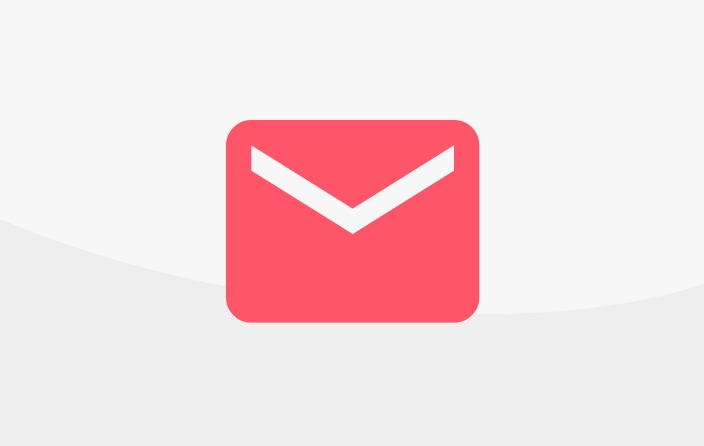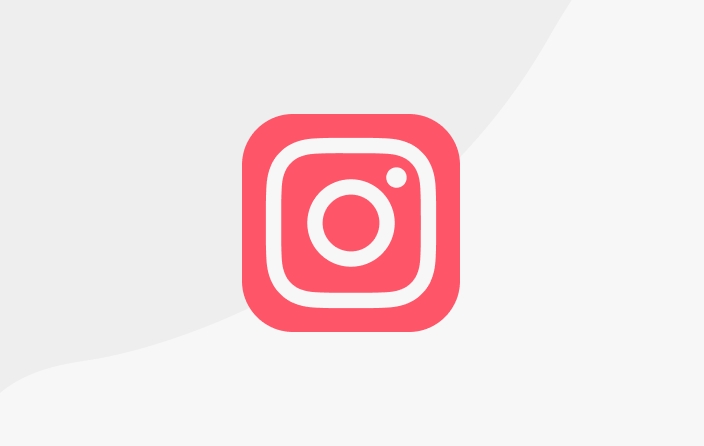Overlay Menu
This is a special setting for streamers.
This menu contains features to set up incoming support for streamers to be displayed directly on the screen when they are live streaming. There are 3 features that you can set in this menu.
1. Popup Alert
This is a popup notification feature for support that comes in when you are live streaming. The notifications will appear on your screen so that you can immediately know and say thank you to your supporters. You can choose the color of the popup box, the color of the text, and the duration of the notification appearing on your screen.
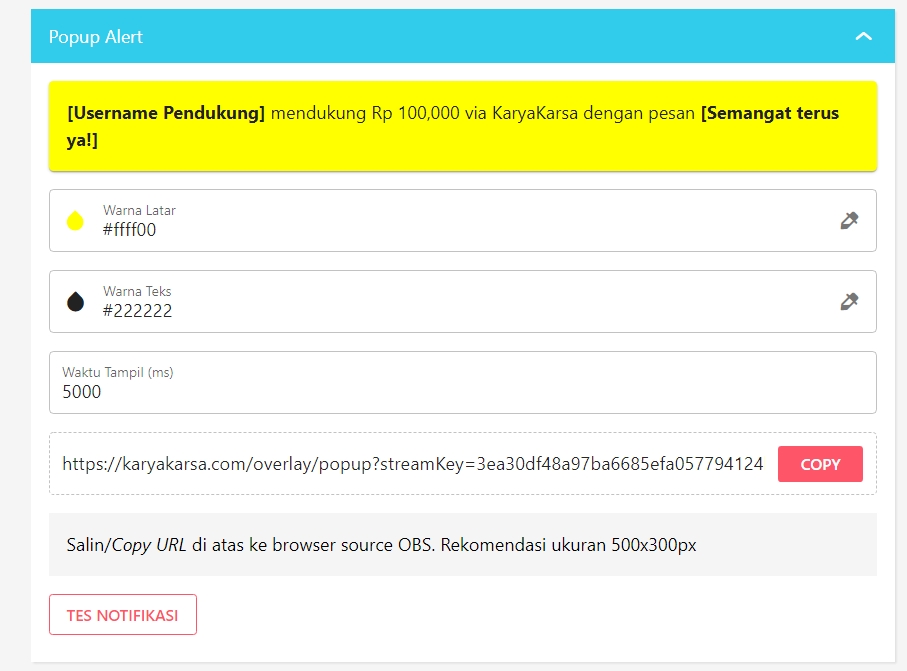
Once you have done the settings, just copy the link that appears at the bottom of the Popup Alert (you can do it manually or just press the "COPY" button). Then paste it in your browser source in OBS and arrange the layout as you like.
2. QR Code
At this stage, you can set a QR Code to appear on the screen when you are live streaming. So, your supporters can just scan the QR Code on their screen and be directly connected to your TIP page.
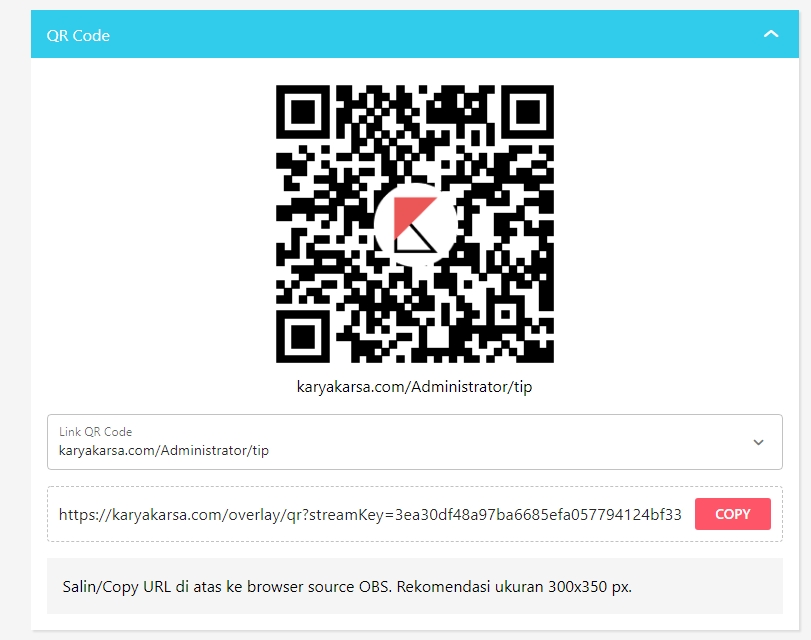
To display the QR Code, just copy-paste the link above into the browser source in OBS and arrange the layout as you wish.
3. LeaderBoard
This feature serves to display the top 10 supporters, which are determined to be the largest number of supports. Well, for the time period you can choose, whether the top 10 supporters in the last 1, 7, or 30 days.
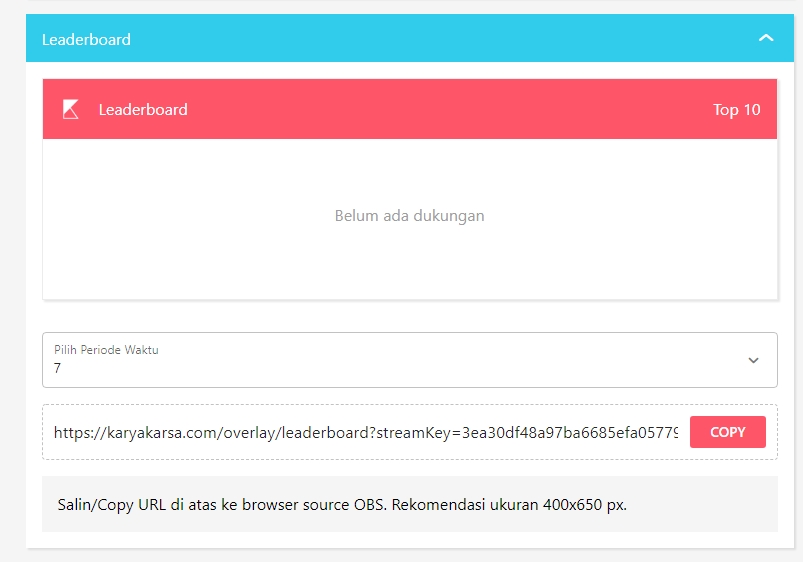
Like all the other settings in this menu, just copy-paste the link above into the browser source in OBS and arrange the layout as you wish.
4. Running Text
This feature will show incoming support during streaming in running text format. The background color and size and color of the text can be adjusted according to the creator's needs. Like all the other settings in this menu, just copy-paste the link above into the browser source in OBS and arrange the layout as you wish.
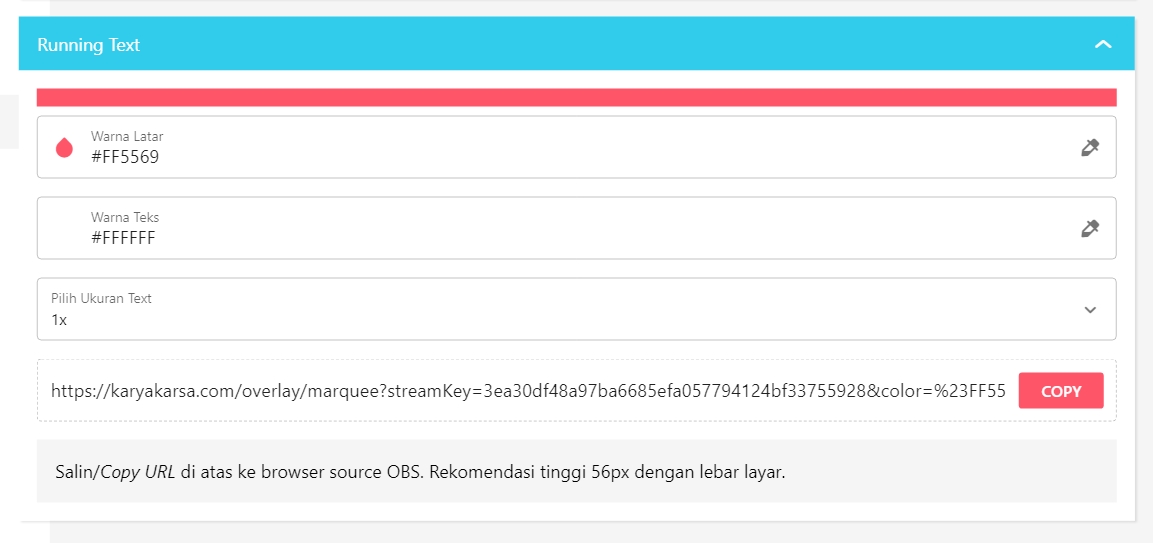
Here's how it looks like:
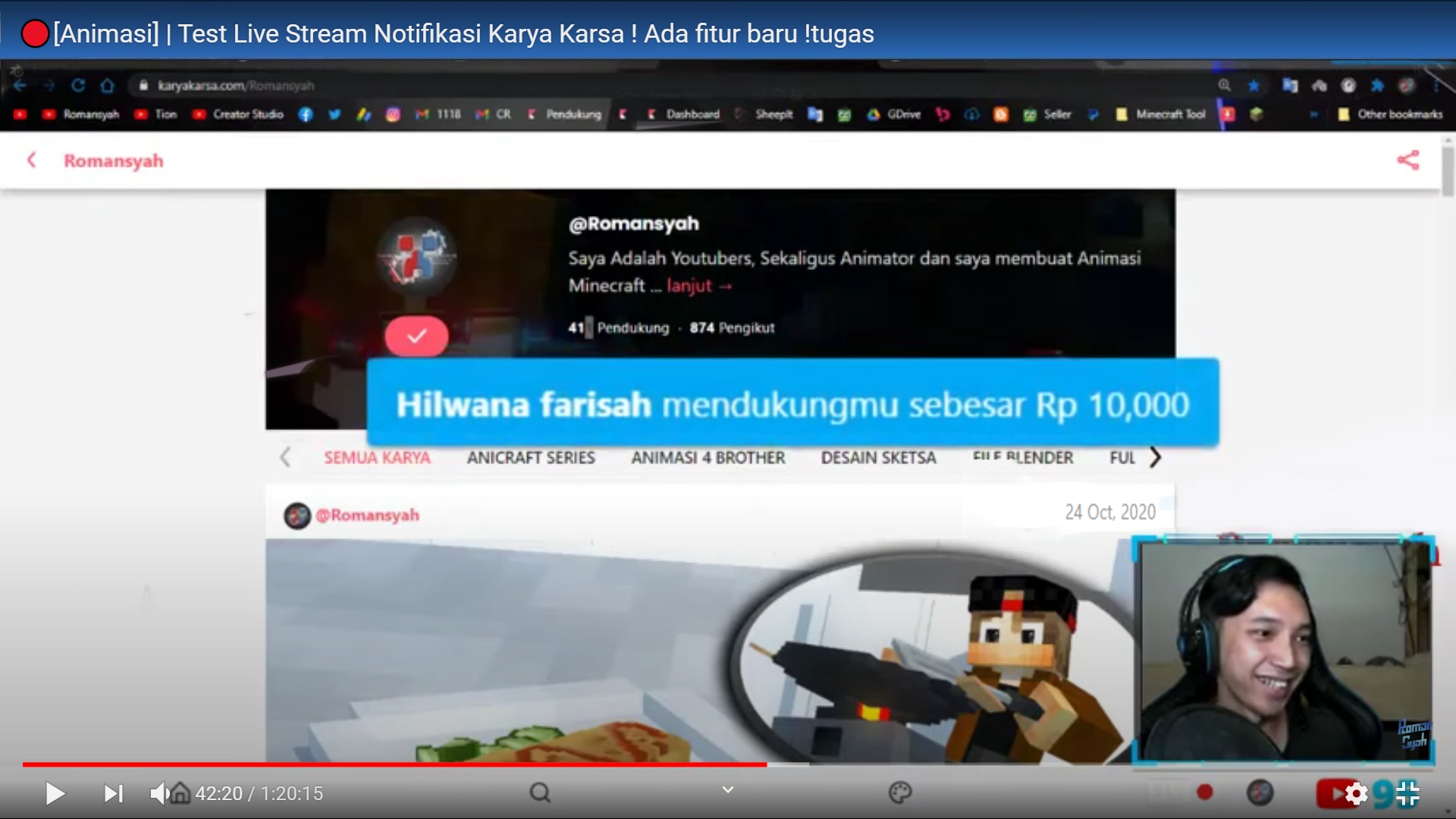
Last updated
Was this helpful?