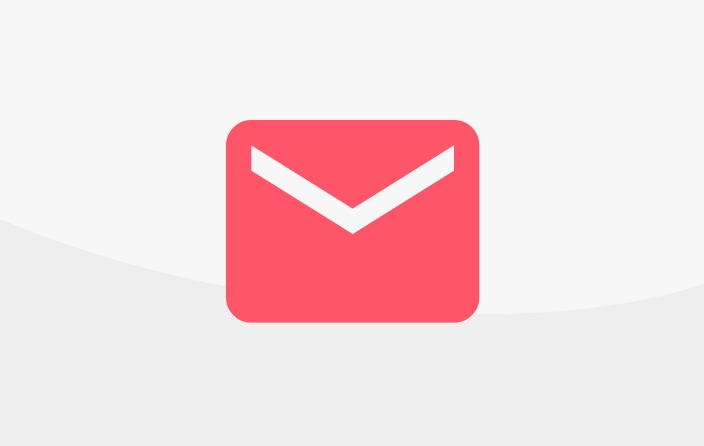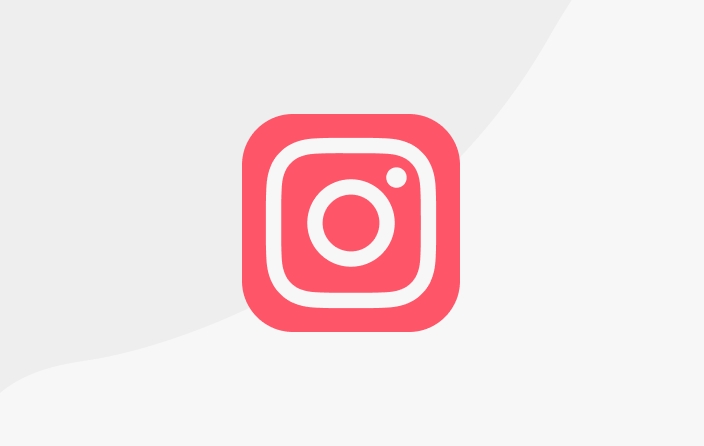Bundle Menu
In this menu, you can set everything about bundles, from the name, price, to the explanation of the bundle contents.
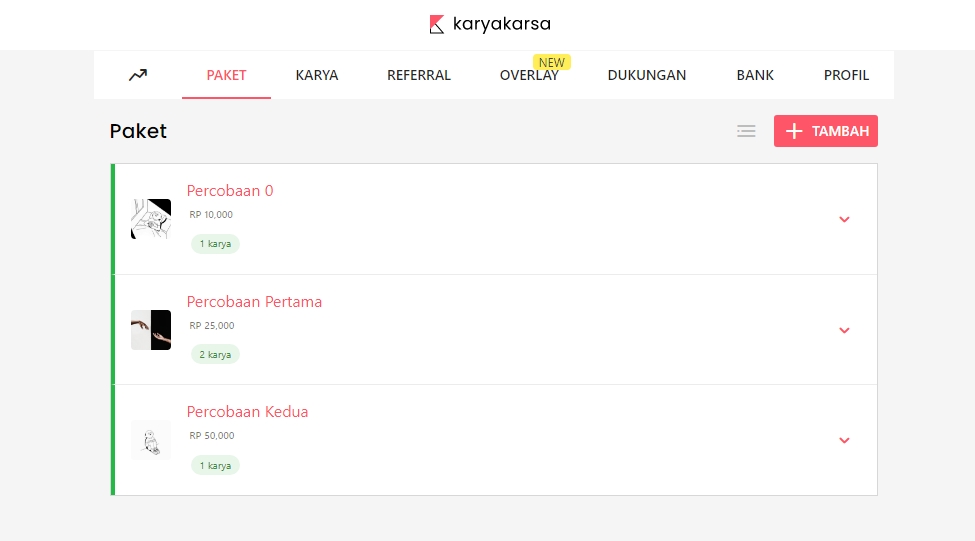
In KaryaKarsa there are 2 types of support, which are individual sales and selling bundles. For individual sales, it will be set in the next menu, WORKS.
Now, for the bundle settings in this menu, it can be likened to you arranging and decorating packages/boxes to wrap several individual works that you sell.
An example of a good and organized bundle setup can be seen from Bagus Tri Cahyono. Here are some important notes to remember when setting up bundles.
In a single transaction for a specific bundle, you can set 2 options for the access duration, which are 30 days or "Lifetime" access to all content in that bundle.
Bundles should be tiered. The goal is to provide supporters with more price variations to choose from.
Pay attention to the order of bundles. Arrange them starting from the one you most want supporters to purchase. Utilize the drag and drop feature.
Bundles that already have support should not be deleted or deactivated if there are still supporters within the 30-day access period..
To create a package, you can press the ADD button on the top right of the package menu page.
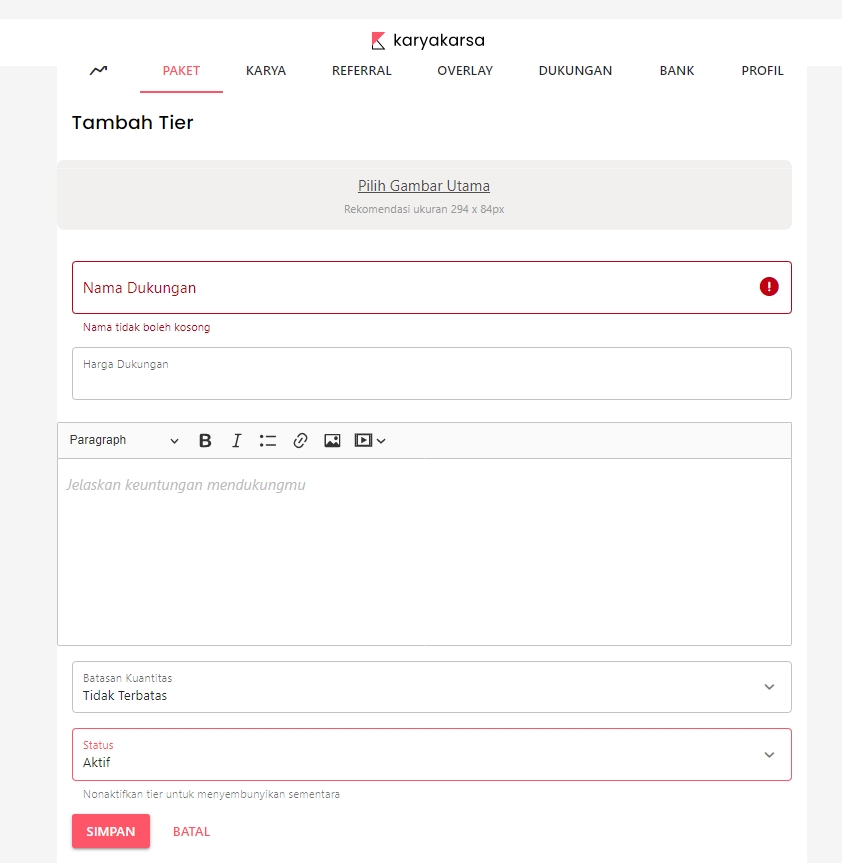
Things that can be configured when creating a Support Package:
Main image choice. The function of this image is as a banner. Pay attention to the recommended image size.
Name of the support bundle. The package should have a different name so that supporters are not confused when purchasing.
Explanation of bundle contents. Use a bullet list to explain what works are included in that package.
Limitation on supporter quantity. This limitation is not mandatory to set. However, it can be used for works that are on promotion.
Status. Your package can be activated or deactivated as needed.
Last updated
Was this helpful?