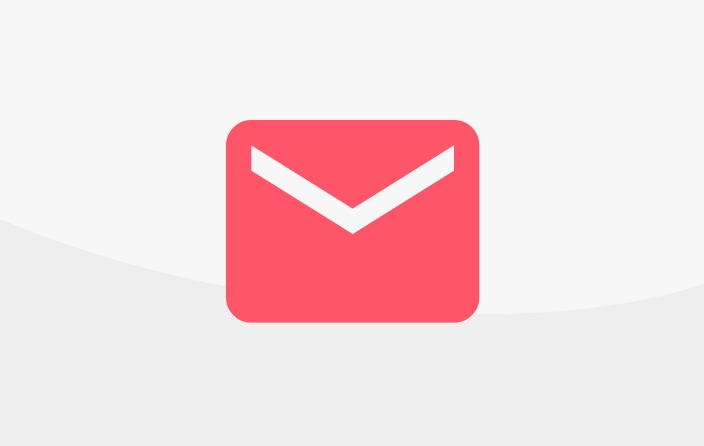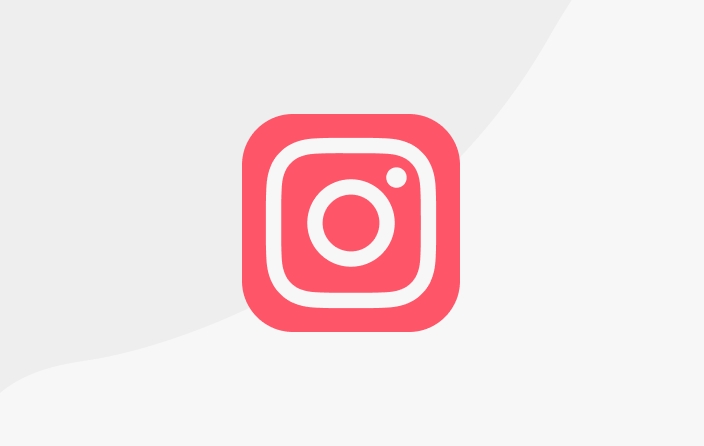Works Menu
In this menu, you can add and manage everything related to posting your work. This includes the main page for your post, its content, pricing, and category settings.
In this menu, you can add and manage everything related to posting your work. This includes the main page for your post, its content, pricing, and category settings.
On the main WORKS menu page, your screen will look like this:

To begin, click the "ADD WORK" button. You’ll then go through three steps before your work is finally uploaded.

Please select the type of work you want to upload. This step is for setting up your cover or front page. A well-designed cover is important to attract supporters.


In this menu, there are three sections you must fill in neatly and carefully:
Title. Make sure your post’s title is attractive, concise, and clear. This is important because notification emails can be automatically sent to your supporters and followers every time you post a work.
Choose a cover image. This image functions as your banner. Pay attention to the recommended size and use a 1:1 aspect ratio so the image displays optimally.
Brief description. This part is important for giving a quick synopsis of your work. The synopsis doesn’t have to be text only—it can also include images or videos.
📒 NOTE: KaryaKarsa has an auto-save feature, so creators don’t have to worry about losing work or text if their connection suddenly drops or if you accidentally click another button. Your work is automatically saved as a draft. Don’t forget to fill in the title so the auto-save feature can work.
If you need inspiration, Karina - Idea Buddy can help you! Just click “Find Ideas with Karina” to try it out.

For written works, you can select your desired genre. You can choose multiple genres.

You can also decide if this work will be part of a series. If you don’t have a series yet, you can add one first. More about Series can be found here.
In the next settings, you can enable or disable comments, and add categories/tags to your work. You can use more than one category/tag. If your work isn’t suitable for all ages, enable the Mature Content setting. Whether enabled or not, all works must still follow the Terms of Use.

Set your work’s price, and whether you want it to be free, sold individually, in packages, or both individually AND in packages in the following settings. Read more about pricing options here.


You can also use the income simulation feature to ensure the price is right.

Once you’ve completed all the sections, select/tap CONTINUE (top right corner) to proceed to the next step.
Next, you can enter the content of your work.
For written works, the screen will look like this:

For comics, webtoons, audio, and downloadable files, the screen will look like this. The main difference will be the display after uploading.

Photo/Comic Gallery: Content will appear as a gallery with preview images. Works cannot be downloaded.
Webtoon: For webtoon format images, which are vertically long. Works cannot be downloaded.
Podcast/Audio: For audio files. Works cannot be downloaded.
File Catalogue: Content will be displayed as a list of documents that can be downloaded. This is useful for offering things like wallpapers, coloring books, or texts in pdf/word format, etc.
File types you can upload:
image (photos, webtoon images, max 128MB)
any file (PSD, ZIP, RAR, etc., max 128MB)
audio (mp3 128kbps, max 128MB)
For video content, we suggest using unlisted YouTube embeds.
At this stage, all works can only be accessed by supporters (for paid works). Free works can be viewed by all users.
Click REVIEW at the top right corner for the final step before publishing your work. This screen allows you to publish your work immediately or save it as a draft.

If you’ve completed all the steps, just select "Publish" and you’re done! Your work is now ready to be supported.
Last updated
Was this helpful?