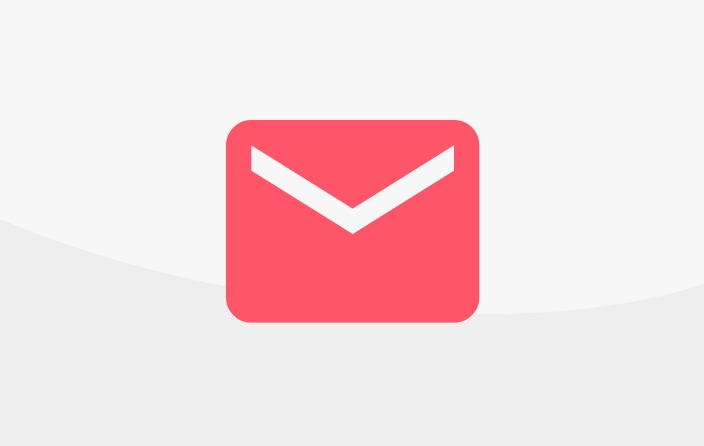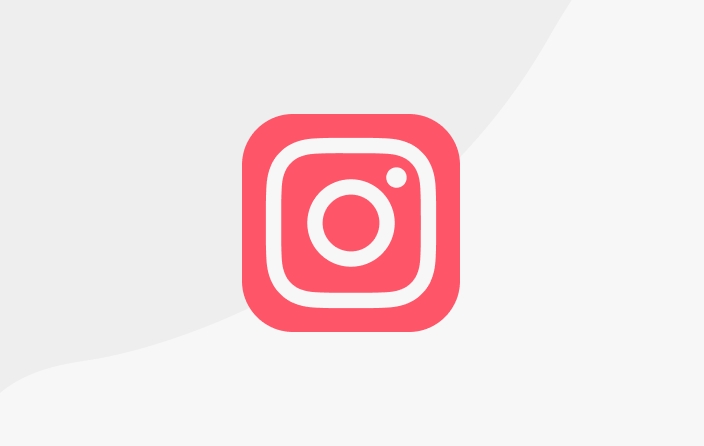Self-Withdrawal Feature
Now creators from Indonesia, Malaysia and the Philippines can withdraw their income on KaryaKarsa.
Below is a step-by-step guide to withdrawing funds from your KaryaKarsa balance, including how to add local bank accounts (Indonesia) and international bank accounts (Malaysia & Philippines).
Part 1: Adding a Bank Account
Before you can withdraw funds, you must register your bank account first.
Log in to your KaryaKarsa account and go to Dashboard.

In the left navigation menu, click the Bank tab.
You will see 3 sub-tabs: Bank Information, Balance Withdrawal & Withdrawal History
On the Bank Information tab, click "Add Bank Account".
You will have two options:
Banks in Indonesia: For creators with a bank account in Indonesia, please fill in your local bank details.
International Banks: (New Feature): For creators with bank accounts outside Indonesia.
If you choose International Banks:
Select your Country. (Currently available for Malaysia And Philippines).
Select Bank: You can choose from the available list. (We currently support 9 banks in Malaysia and 10 banks in the Philippines).
Enter your Account number And Account Holder Name.
Click "Confirm Via Email"
Part 2: Making a Withdrawal Request
Once your bank account is registered, you can start withdrawing your balance.
When in the Bank tab, click on the Balance Withdrawal tab.
Select Destination Account: Select the bank account (local or international) you wish to use for this withdrawal.

Your Withdrawable Balance:
If you select an international bank (e.g., Malaysia), your balance will be displayed in that country's currency (e.g., MYR) along with the conversion rate to IDR. You can click the refresh icon to update the exchange rate.

If you choose an Indonesian bank, the balance will be displayed in IDR.

Enter Withdrawal Amount:
Type the amount you wish to withdraw in the appropriate currency (e.g.: 2,000 MYR or 1,000,000 IDR).

Note: Minimum withdrawal for international banks is 2000 Kakoin.
Withdrawal Summary:

Please review your withdrawal summary. It will include:
Amount: The amount you entered.
Conversion: Conversion rate from Kakoin to IDR/MYR/PHP
Platform Fee (10%): KaryaKarsa platform fee.
Transfer Fee: Bank transfer fees.
Total Withdrawal: The net amount you will receive.
If everything is correct, click the "CONFIRM VIA EMAIL" button.
Part 3: Email Confirmation and Status Monitoring
For security reasons, every withdrawal request must be confirmed via email.
Check Your Email: Open the email inbox registered to your KaryaKarsa account. You will receive an email confirming your withdrawal.

Withdrawal Confirmation: Click the "Confirm Withdrawal" button in the email.
Page Redirection: After clicking the confirmation button, you will be automatically redirected to the Withdrawal History Details page on KaryaKarsa.

Withdrawal Status:
Your newly confirmed request will appear in the history list with the initial status (eg: Pending or Process).
This fund transfer process usually takes a maximum of 2x24 working hours.
Status Monitoring: You can monitor the status of your withdrawal at any time in the Withdrawal History tab. There are four possible statuses:

In Process: Waiting for you to click the confirmation link in the email.
Pending: Email confirmation was successful and we are processing the withdrawal request.
Processed / Success: The withdrawal has been confirmed and the funds have been successfully transferred to your bank account.
Canceled: Withdrawal was cancelled by you (via the link in the confirmation email).
Notification of Completed Withdrawal: If the transfer has been successful (status changes toProcessed or Success), you will receive an email notification along with an invoice confirming that the withdrawal has been completed.

Last updated
Was this helpful?