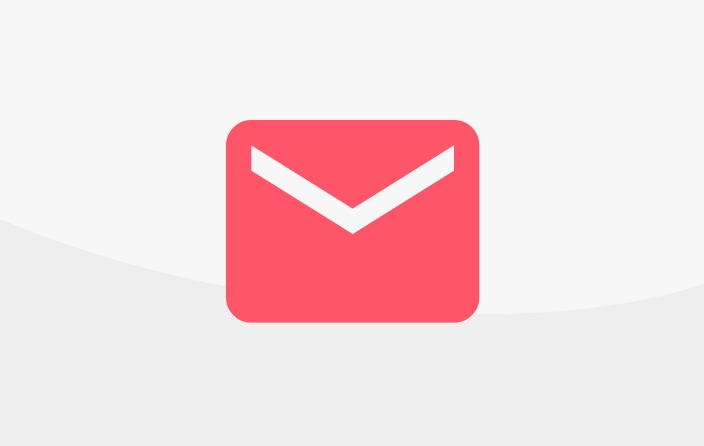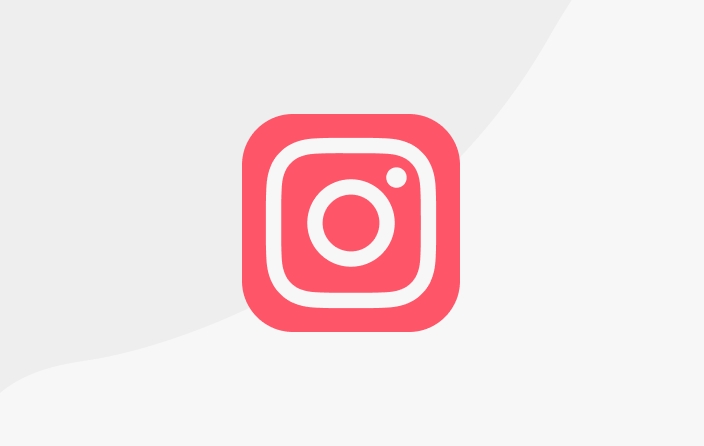Payment with GoPay
If you are using a mobile phone and want to pay with Gopay, please follow these steps.
Start with the content or support bundle you want to select:
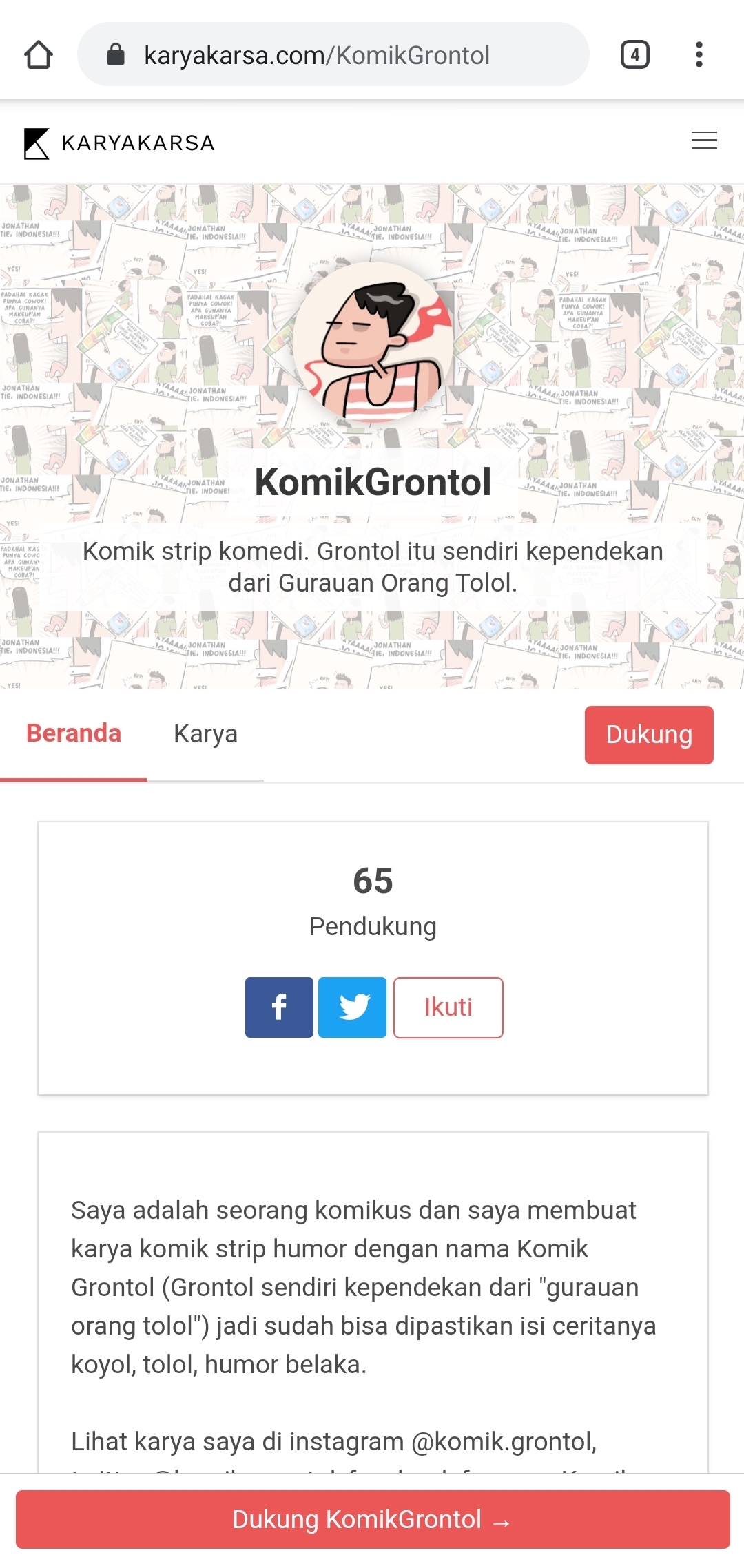
2. Then, select the content you want to access; by looking at the Works list, or Support Bundles. Please click the "Support Rp XXX" button to start the transaction.
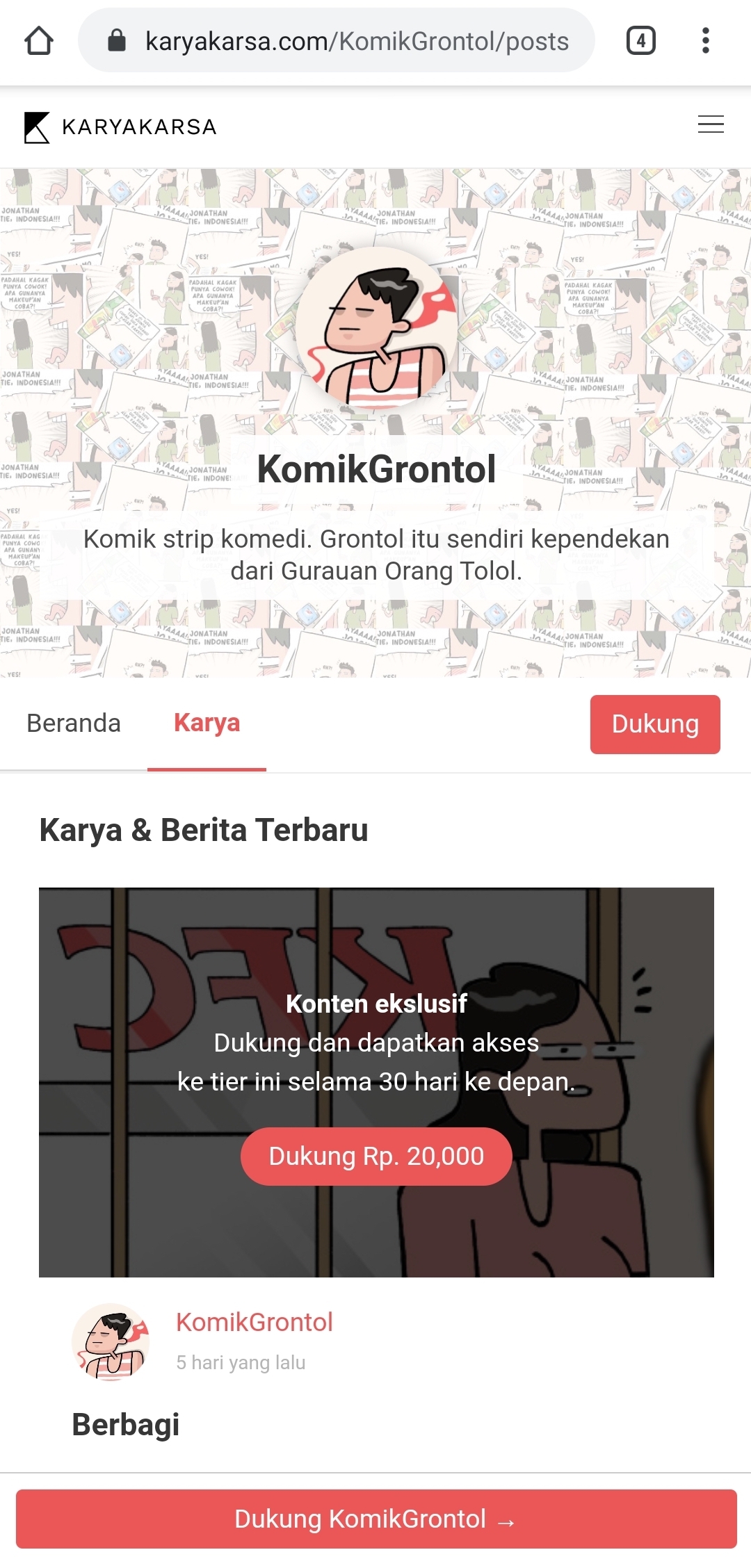
By providing support, you will automatically be created an account on KaryaKarsa so you can view its content. Enter your name and email if you are not registered, or log in before making a transaction. If you have supported before but forgot your password, please create a new password here.
Make sure you select the "GoPay" button before pressing "Confirm Payment". Update: you can link your GoPay e-wallet to KaryaKarsa so that your GoPay balance can be viewed before making the transaction.
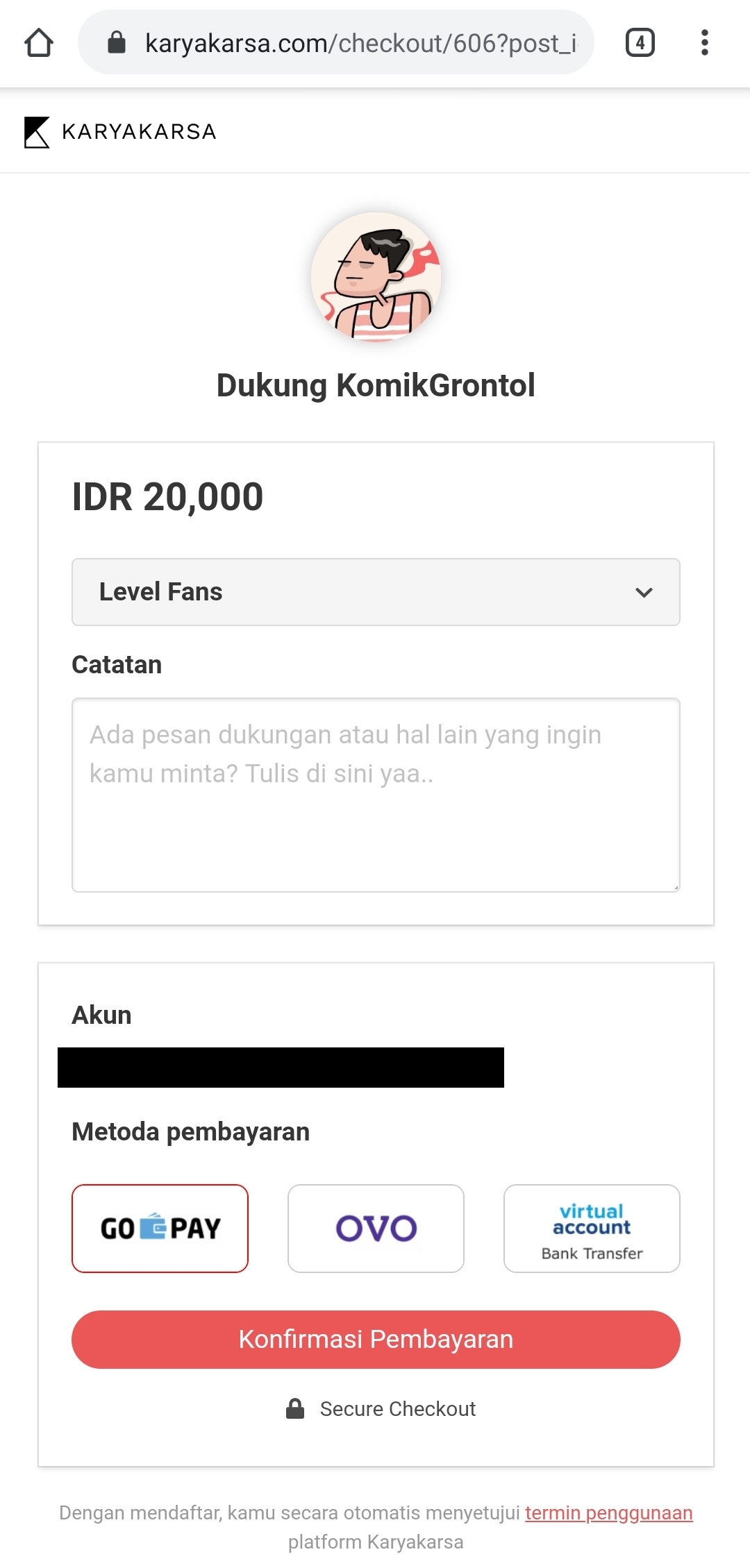
4. After that, the transaction will go to the payment service provider. You just need to confirm by pressing the "Pay with Gopay" button to continue the transaction. Make sure you have downloaded the GoJek application on your mobile phone, and that your Gopay balance is sufficient.
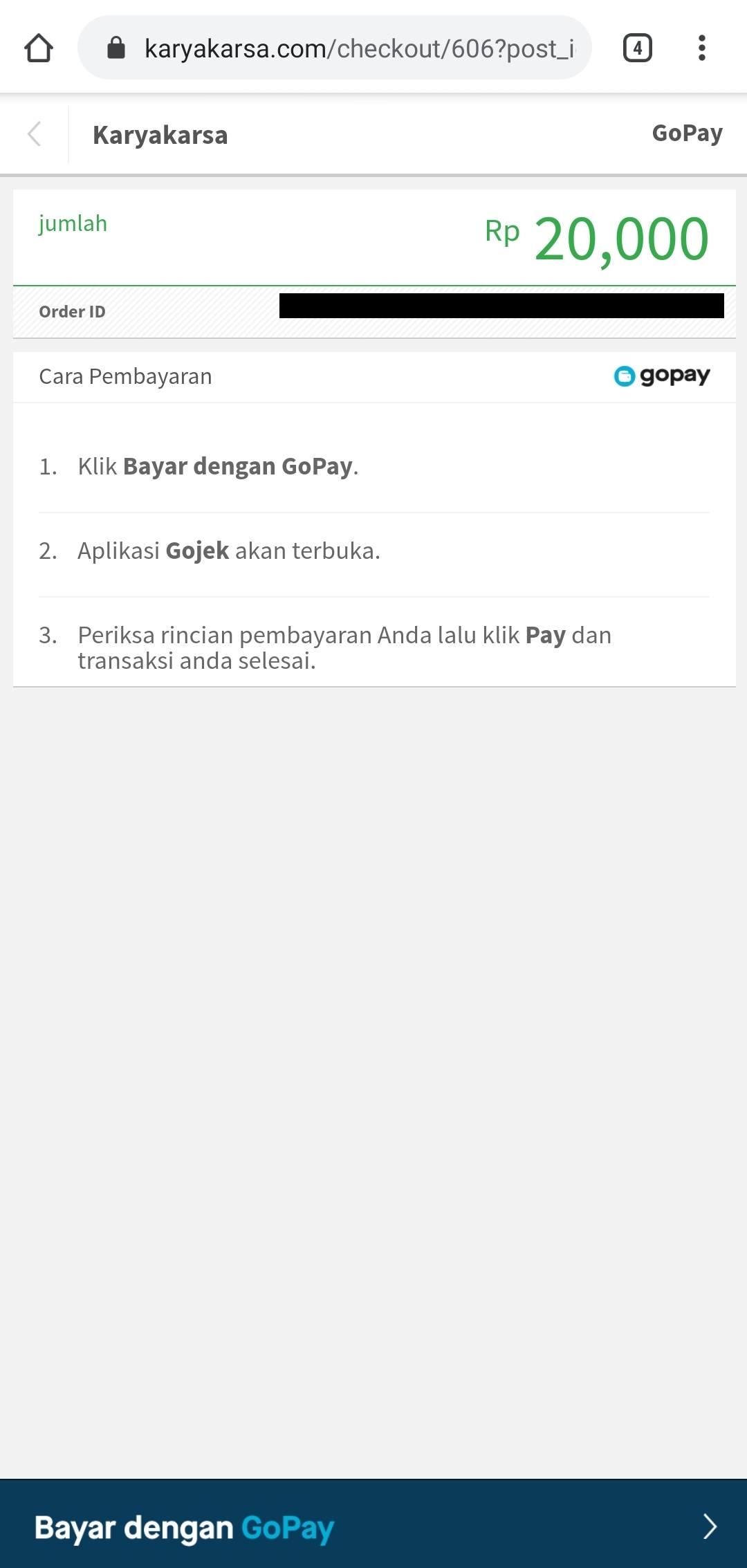
5. The GoJek application will automatically open and will ask you to confirm the transaction again. Please press "Confirm & Pay".
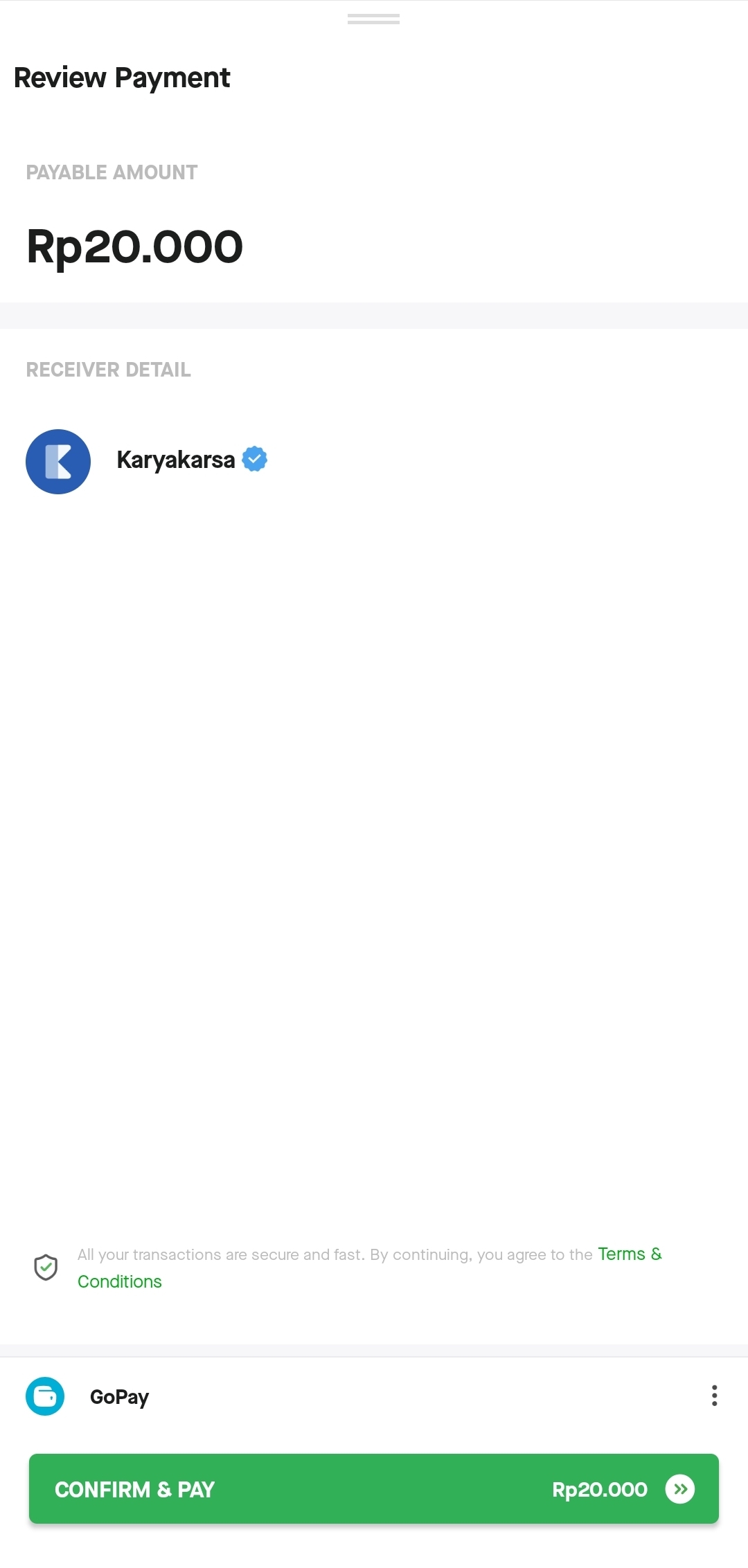
6. Enter your GoJek application PIN to confirm the transaction. Don't get it wrong!
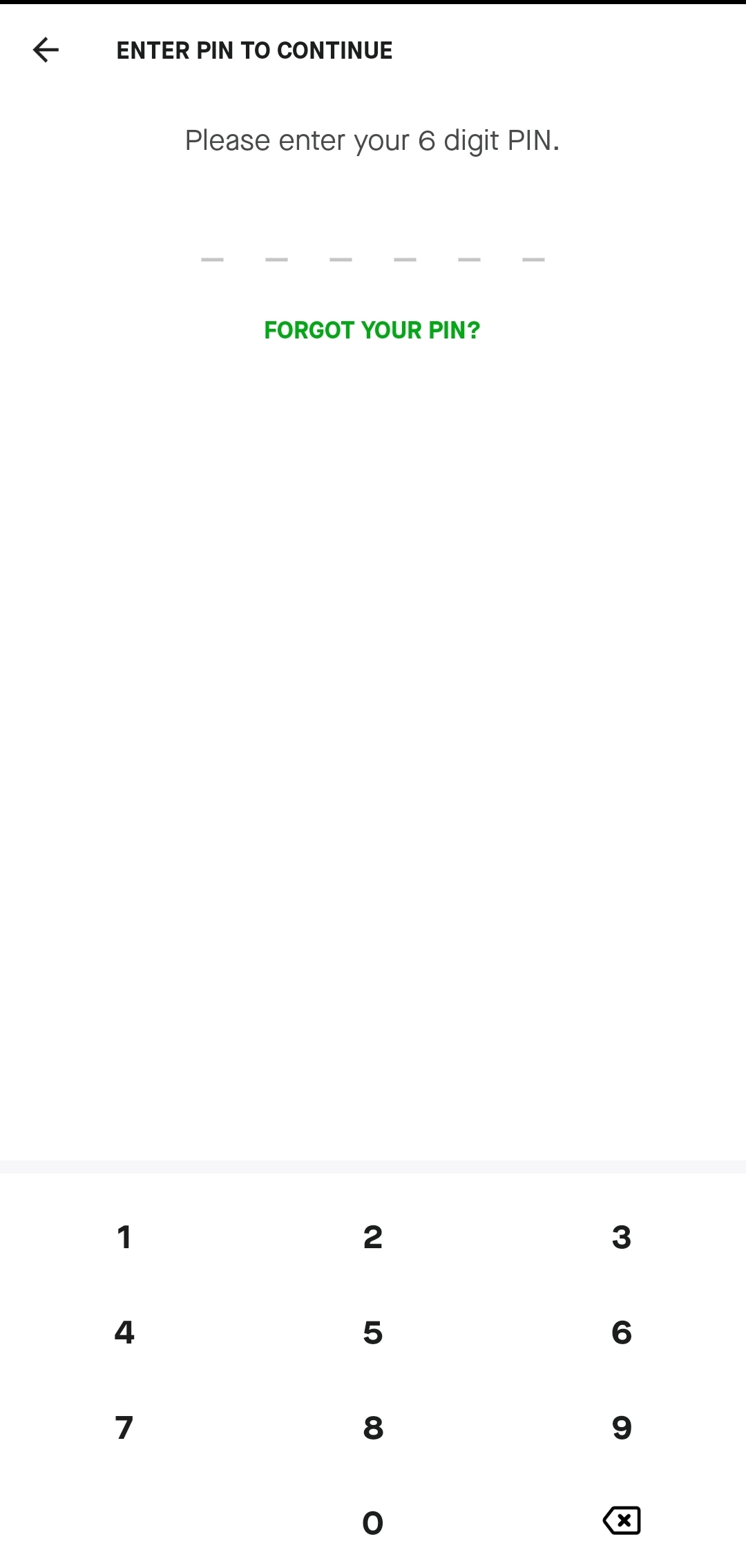
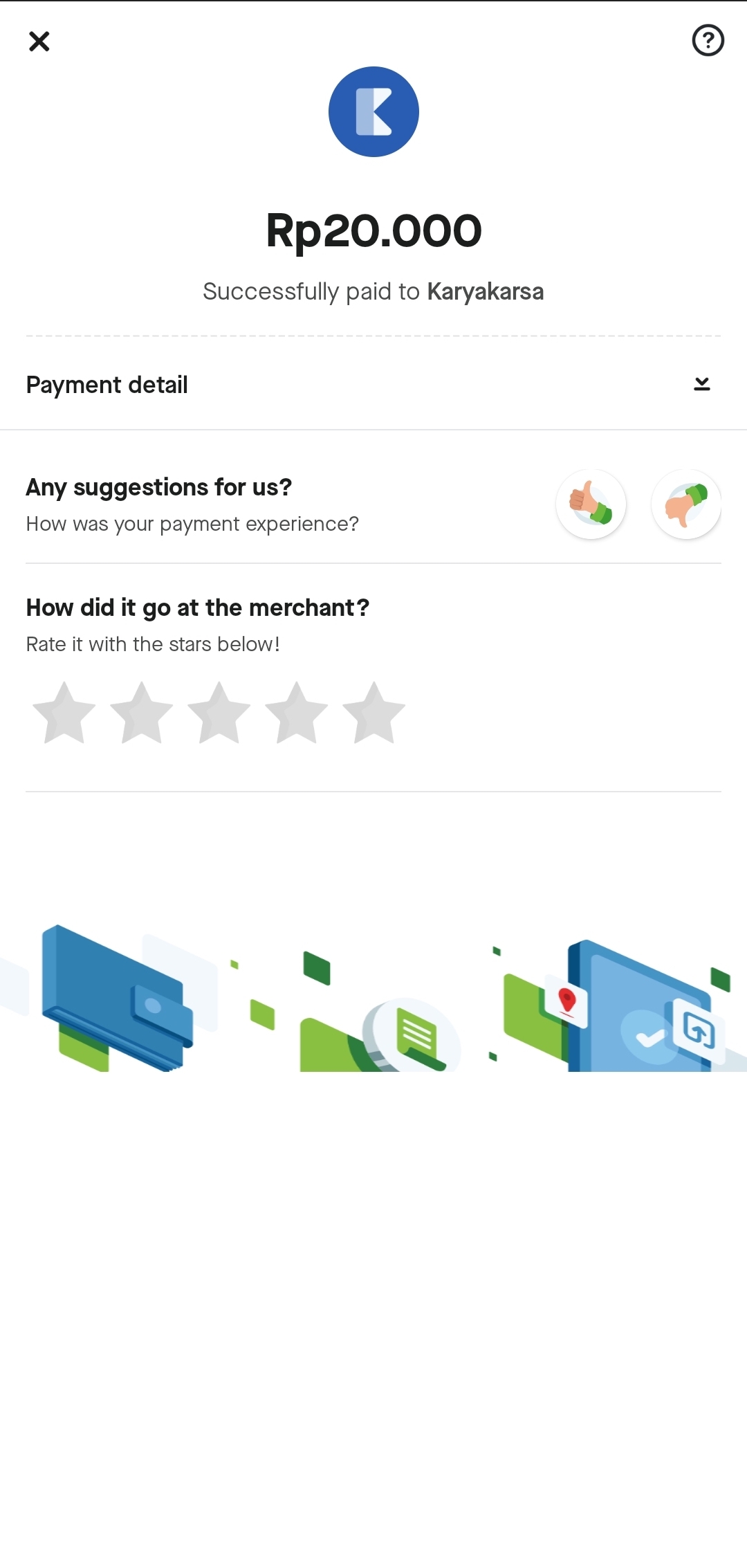
7. Once the transaction is complete, you can return to the browser on your mobile phone. The page will automatically switch to the transaction confirmation page. Please press the "View Work" button to go to the User Feed and view the work.
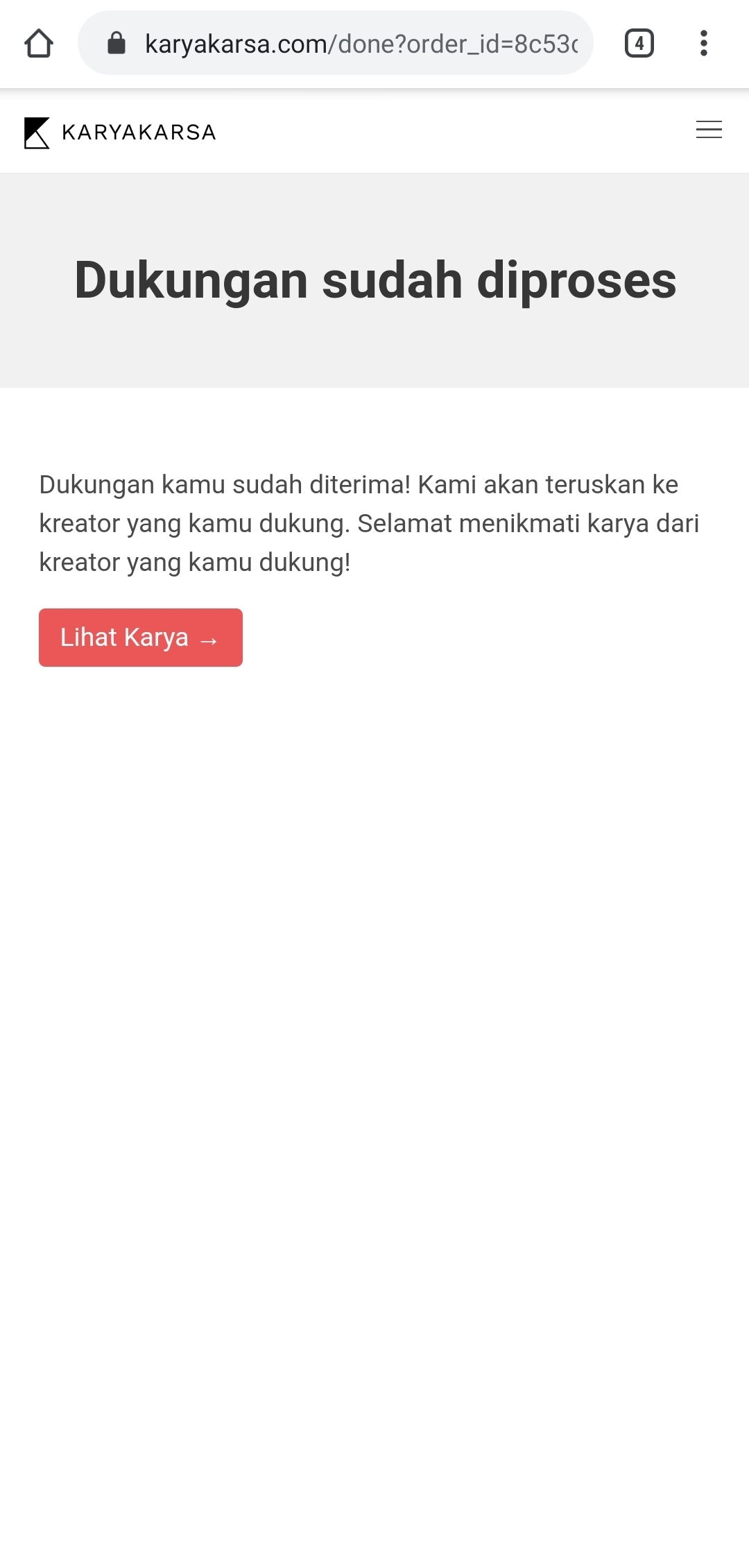
Last updated
Was this helpful?