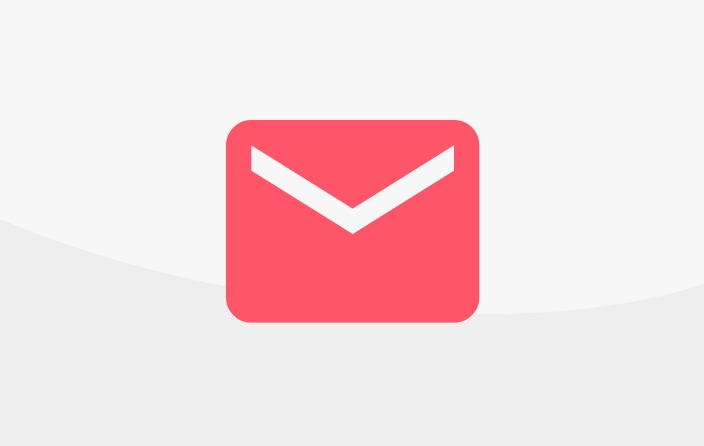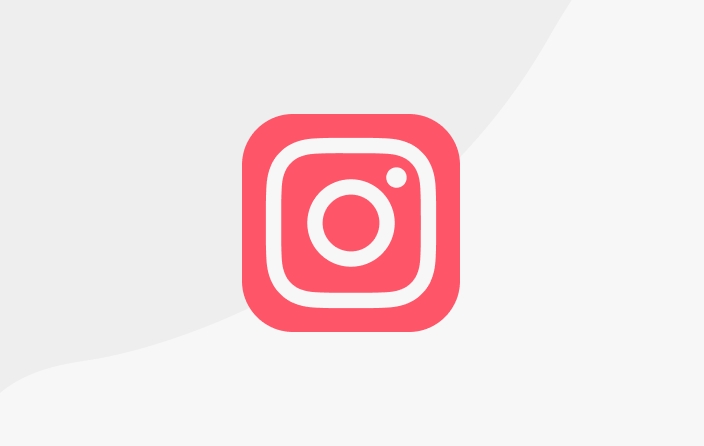Payment with OVO
If you want to pay with OVO, please follow the steps below.
1. Start with the content or support bundle you want to select:
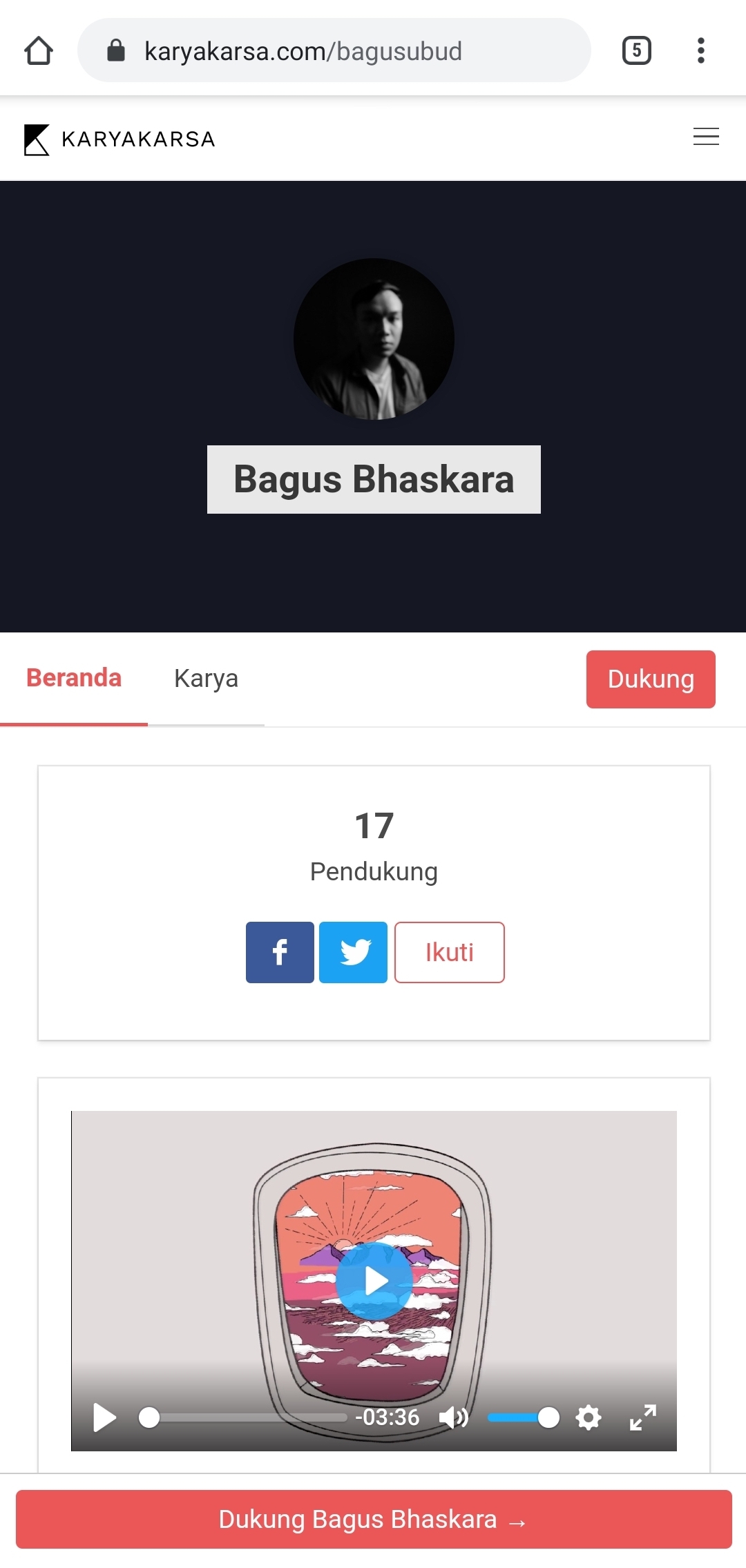
2. Then, select the content you want to access; by looking at the Works list, or Support Budnles. Please click the "Support Rp XXX" button to start the transaction.
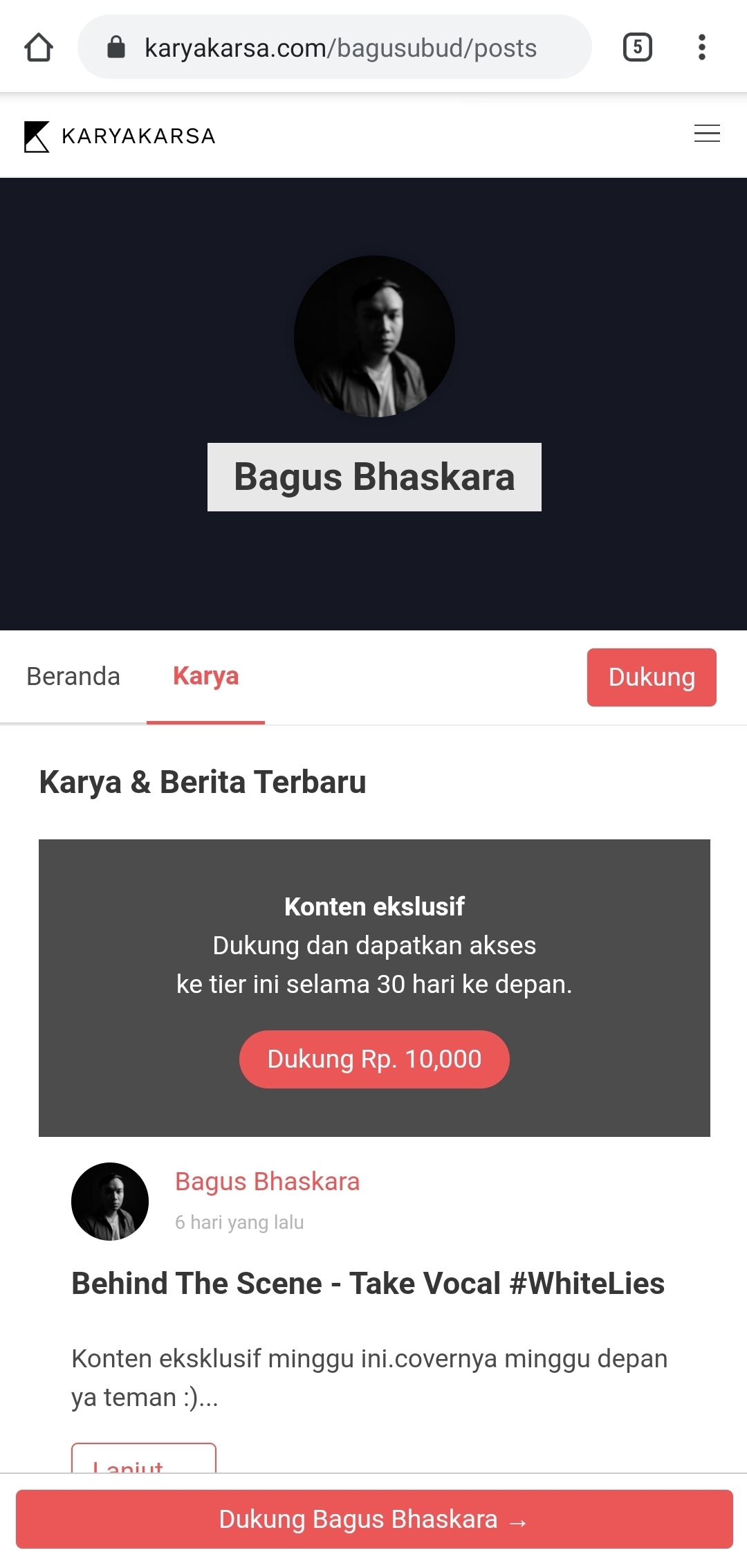
By providing support, you will automatically be created an account on KaryaKarsa so you can view its content. Enter your name and email if you are not registered, or log in before making a transaction. If you have supported before but forgot your password, please create a new password here.
Make sure you select the "OVO" button and enter the phone number you use for your OVO account before pressing "Confirm Payment".
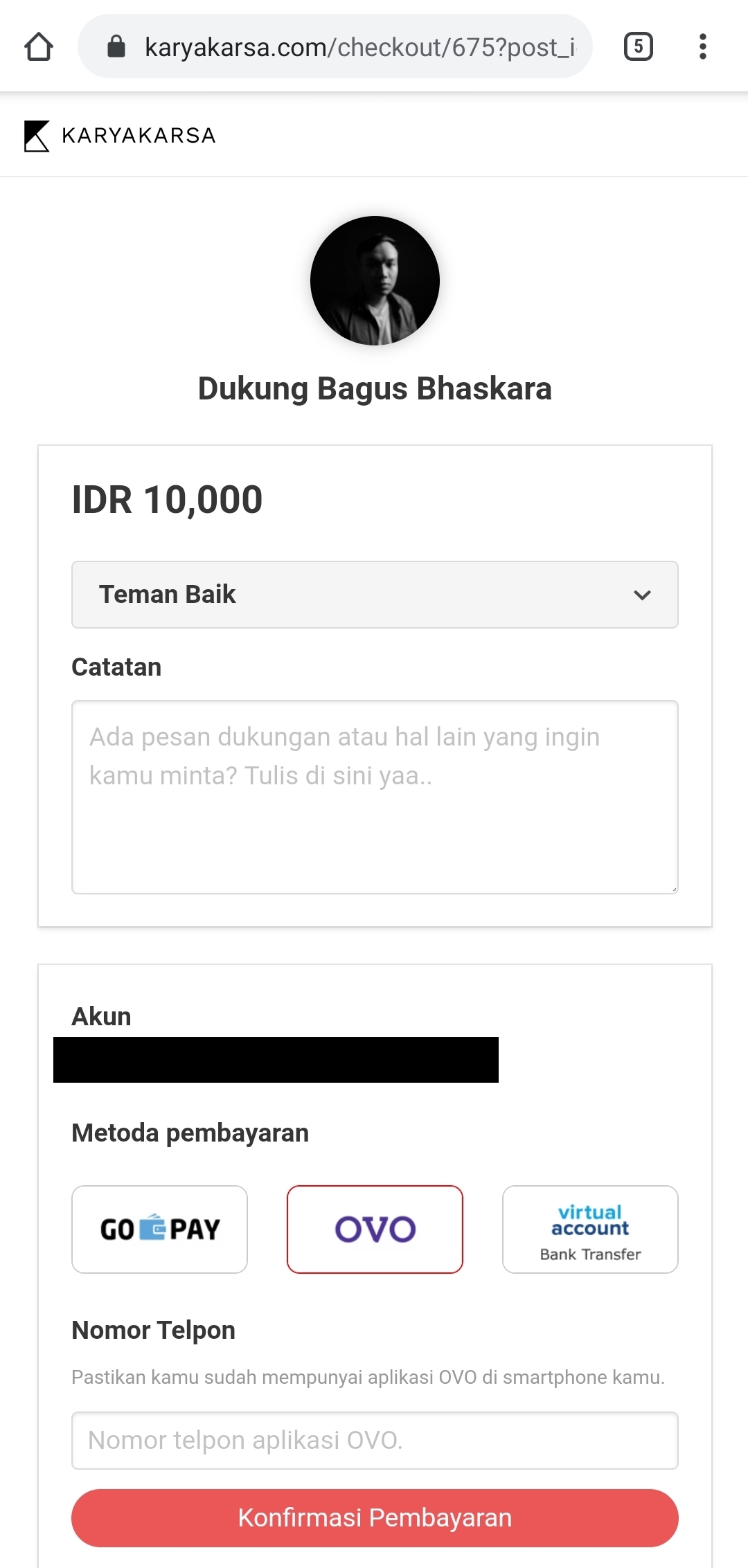
4. The screen will ask you to complete the transaction immediately within the next 30 seconds.
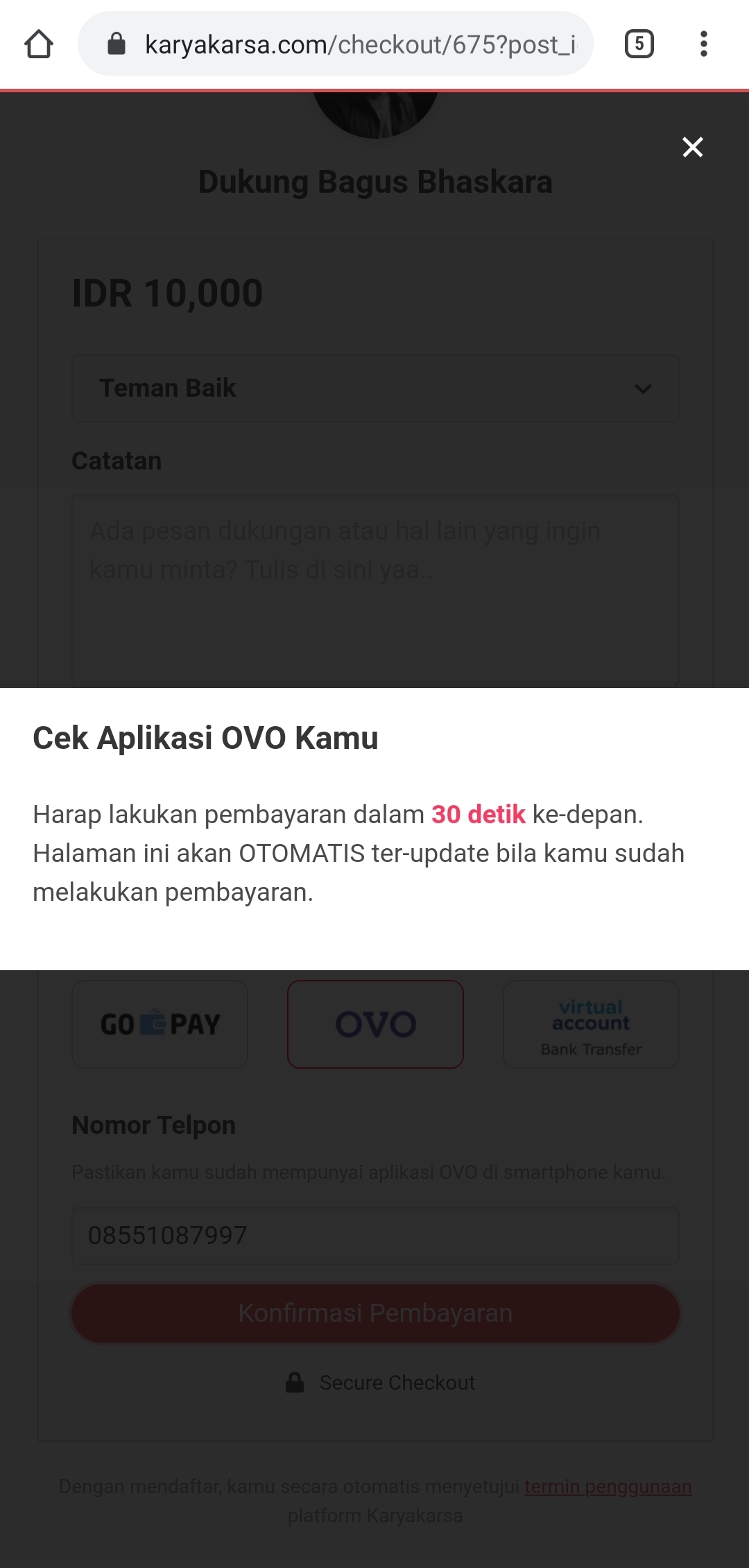
5. After that, a notification from the OVO application will appear to complete the payment. If this does not happen, please open the OVO application, check the notification list, and select the appropriate transaction.
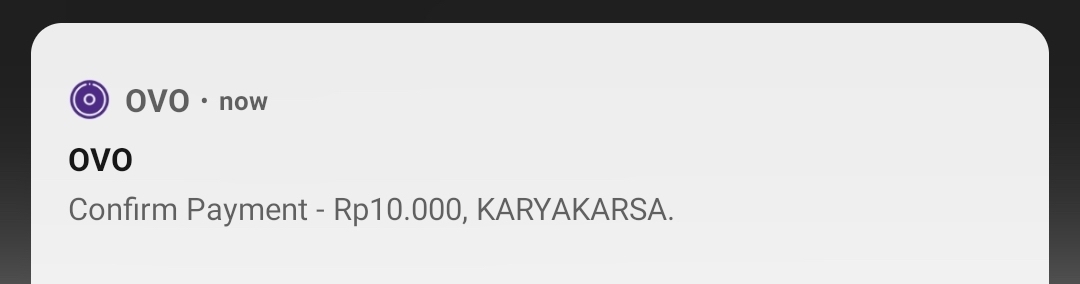
6. The transaction will go to the OVO application. Please select the desired payment method, then press the "Pay" button.

7. The transaction has been confirmed.
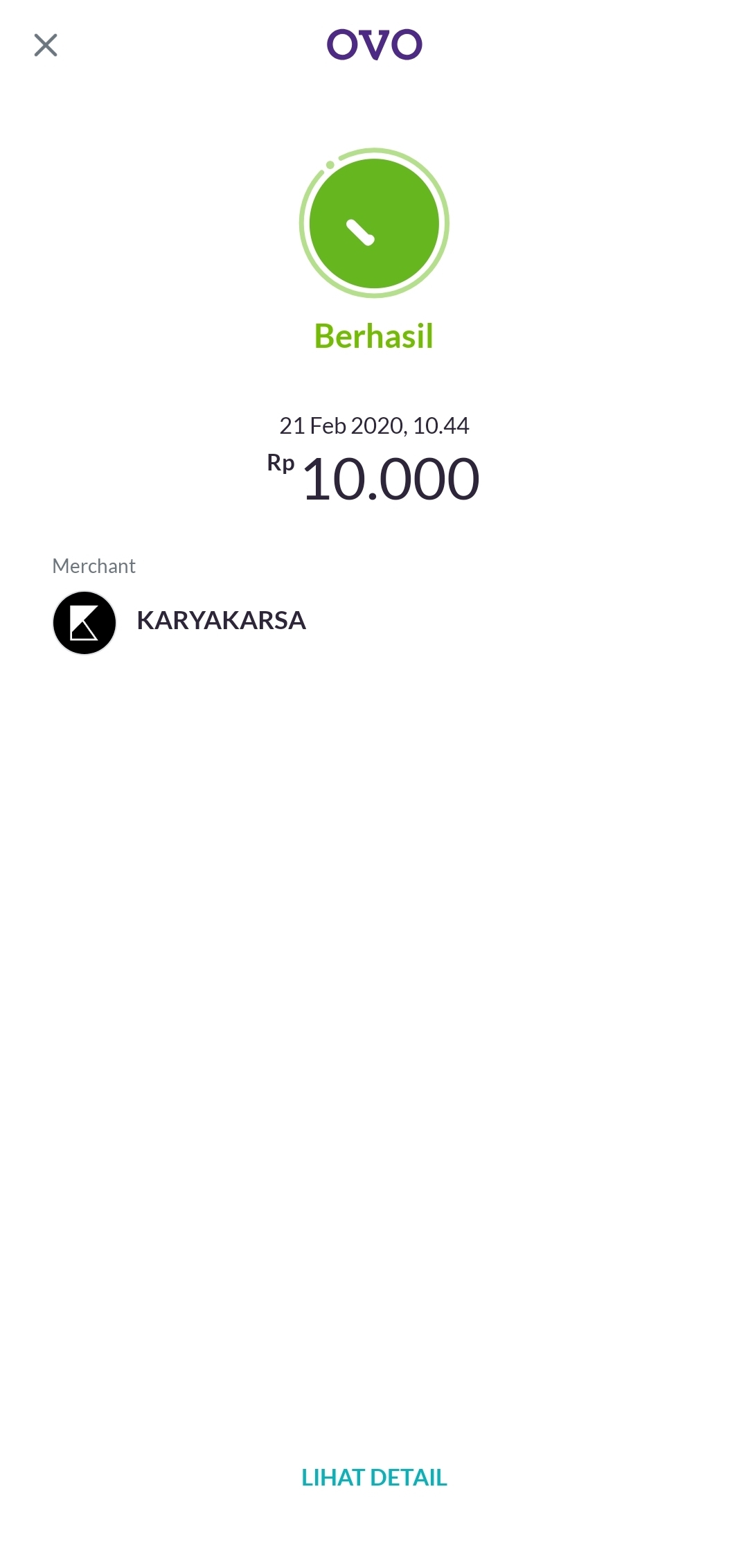
8. Once the transaction is complete, you can return to the browser on your mobile phone. The page will automatically switch to the transaction confirmation page. Please press the "View Work" button to go to the User Feed and view the work.
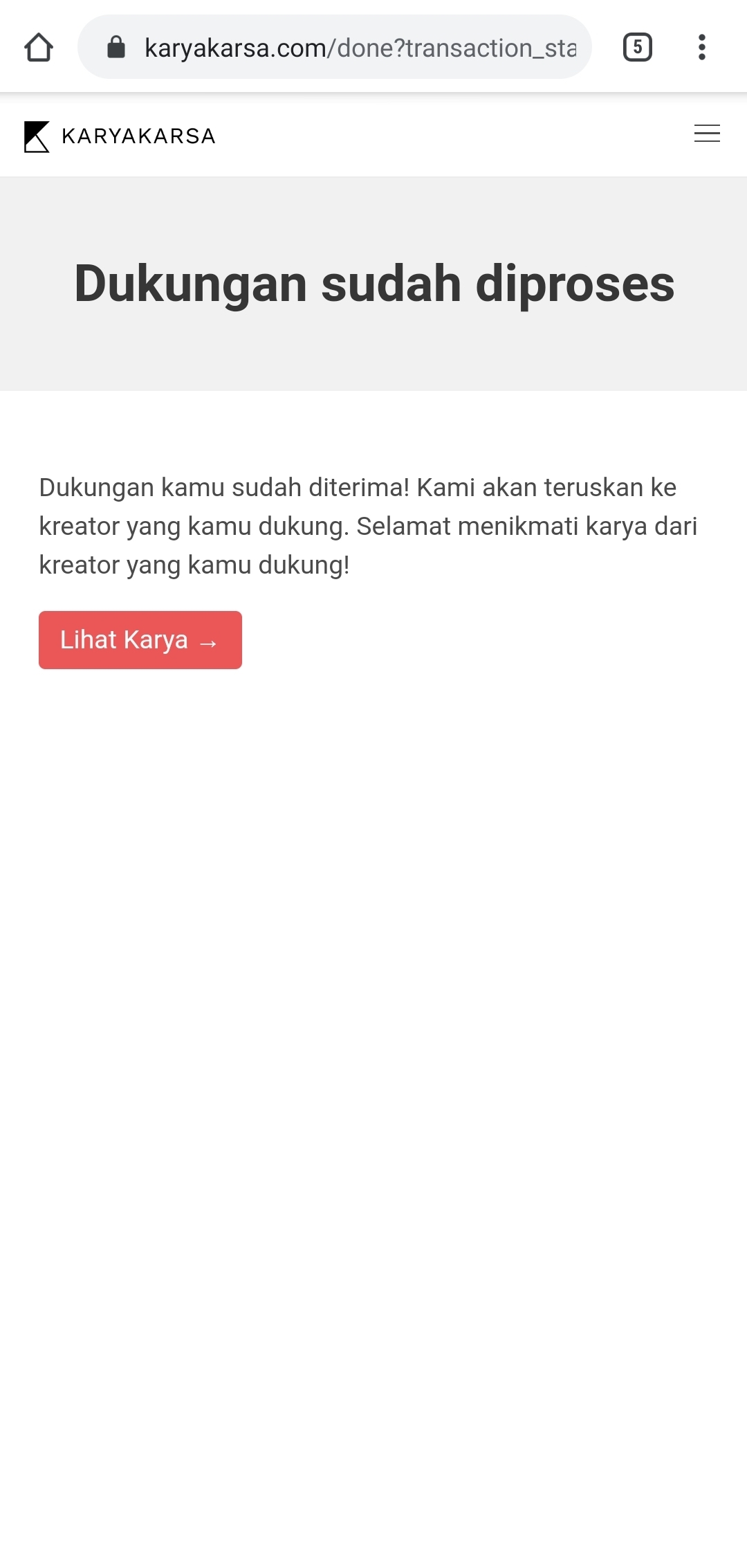
Last updated
Was this helpful?