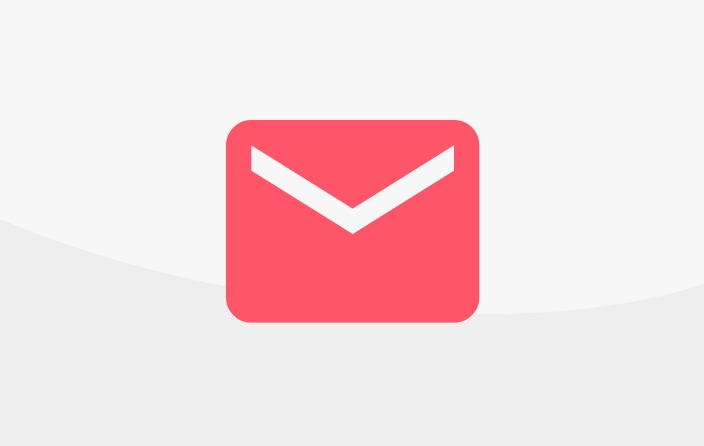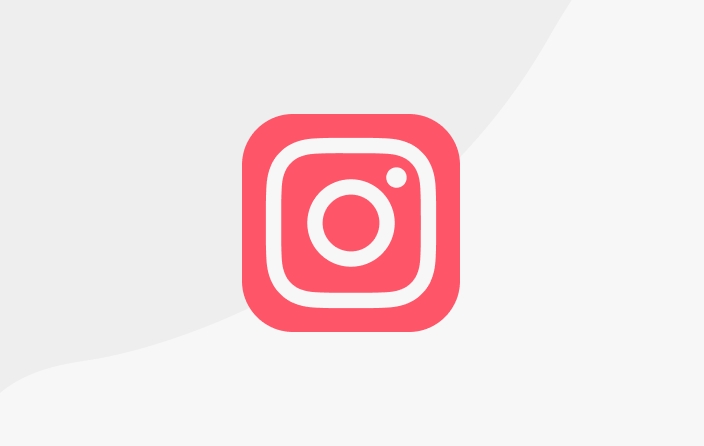Payment with ShopeePay
If you want to pay with ShopeePay, please follow the steps below.
Start with the content or support package you want to choose. Then press the red or blue pricing button.
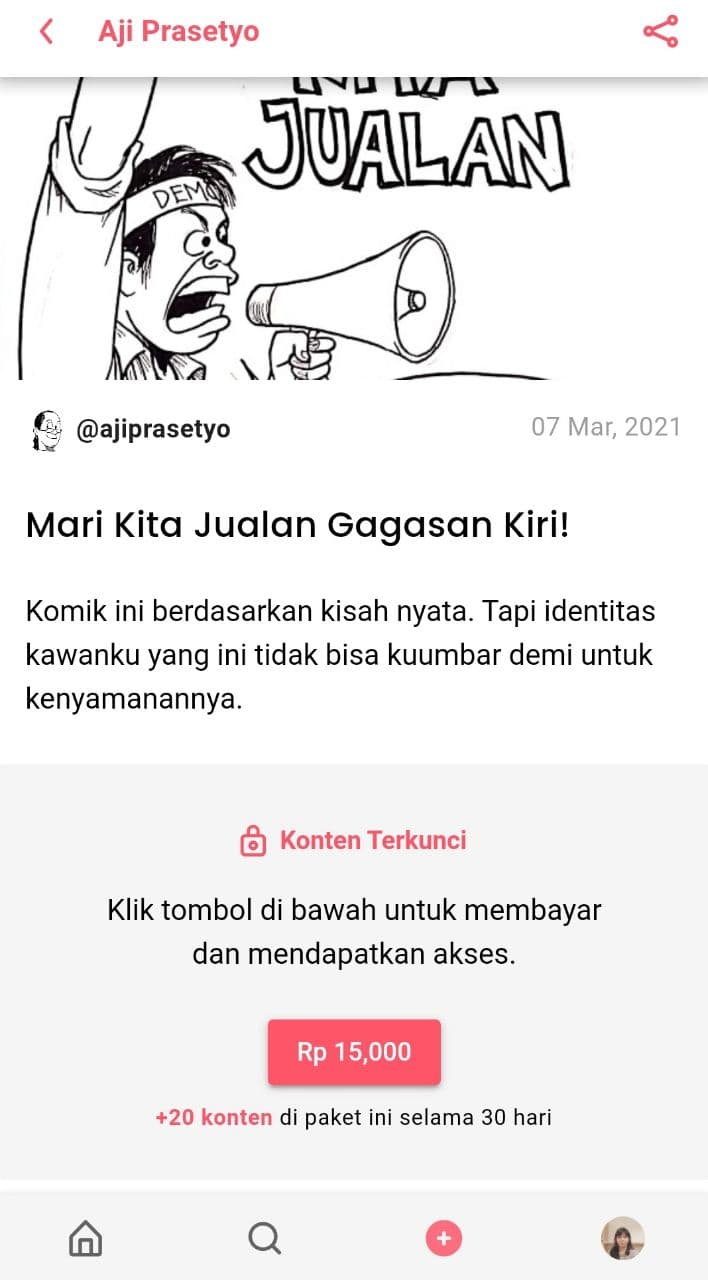
2. Select "ShopeePay" in the Payment Method section. You can give more appreciation by adding the amount you want to pay. Or it can be easier by giving a tip. Then press "CONTINUE".
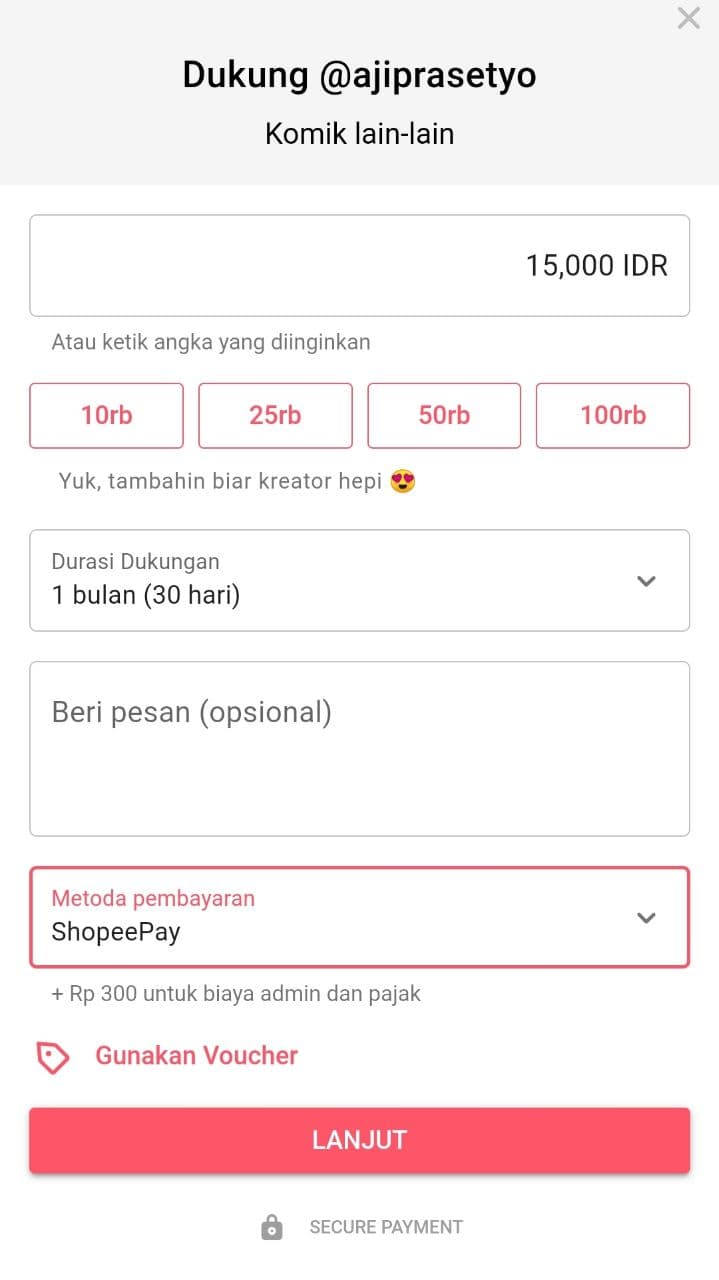
3. After pressing continue, it will continue to the following page. Read carefully the steps to make the payment and then continue by pressing "PAY WITH SHOPEEPAY".
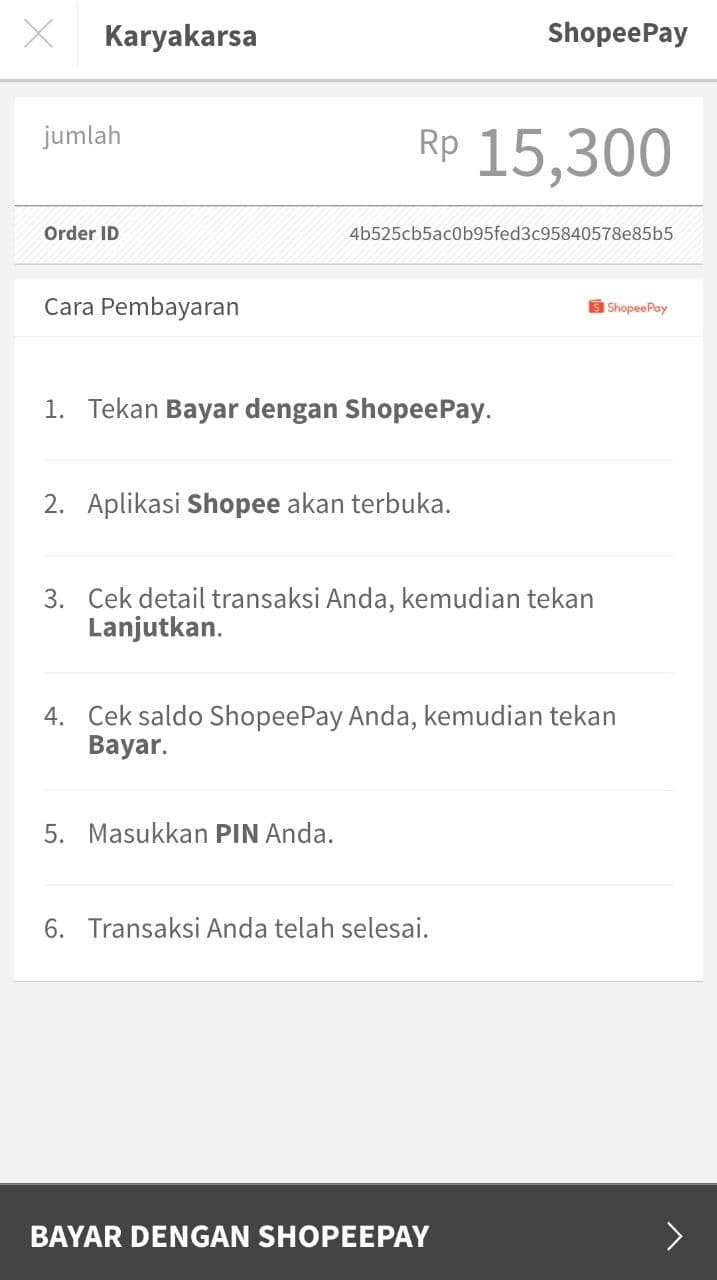
4. Well, later you will be automatically connected to the Shopee application and directly to the payment page using ShopeePay. Double check the amount you will pay, then press "Continue".
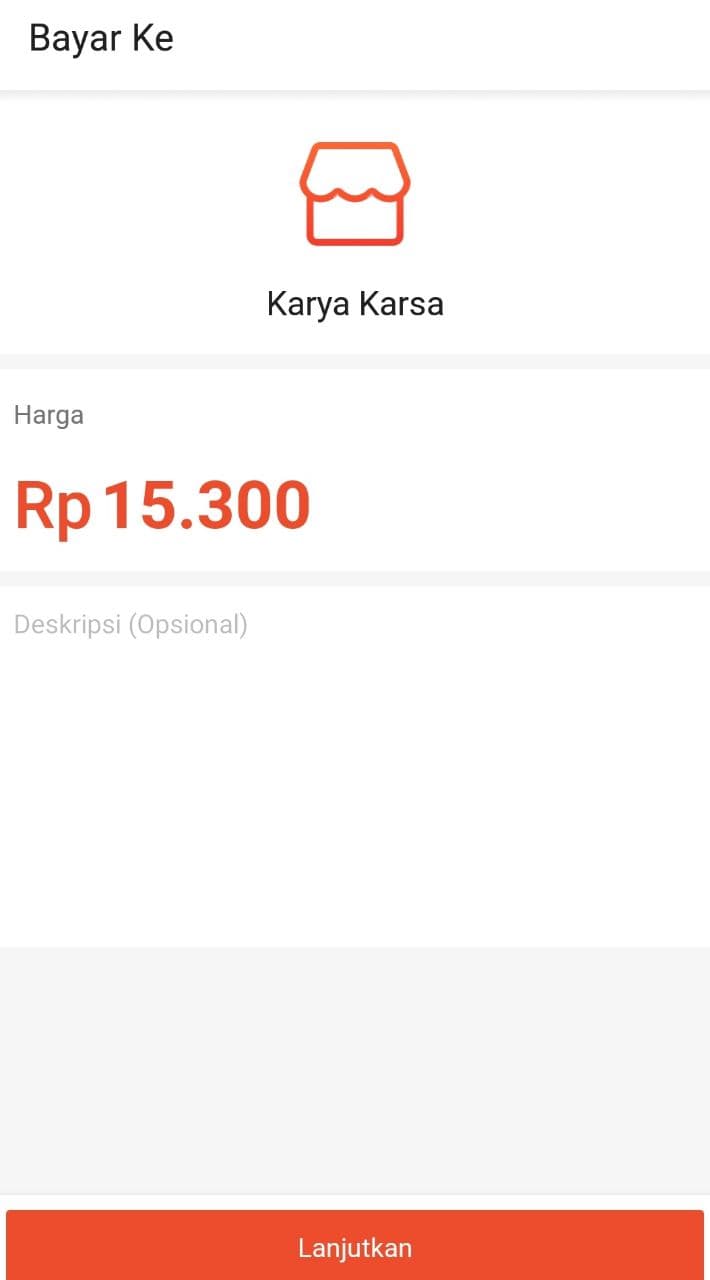
5. You will enter the confirmation page once again. Then you can continue with the "Pay Now" button. Later, the Shopee application will ask for a pin or fingerprint to complete the payment.
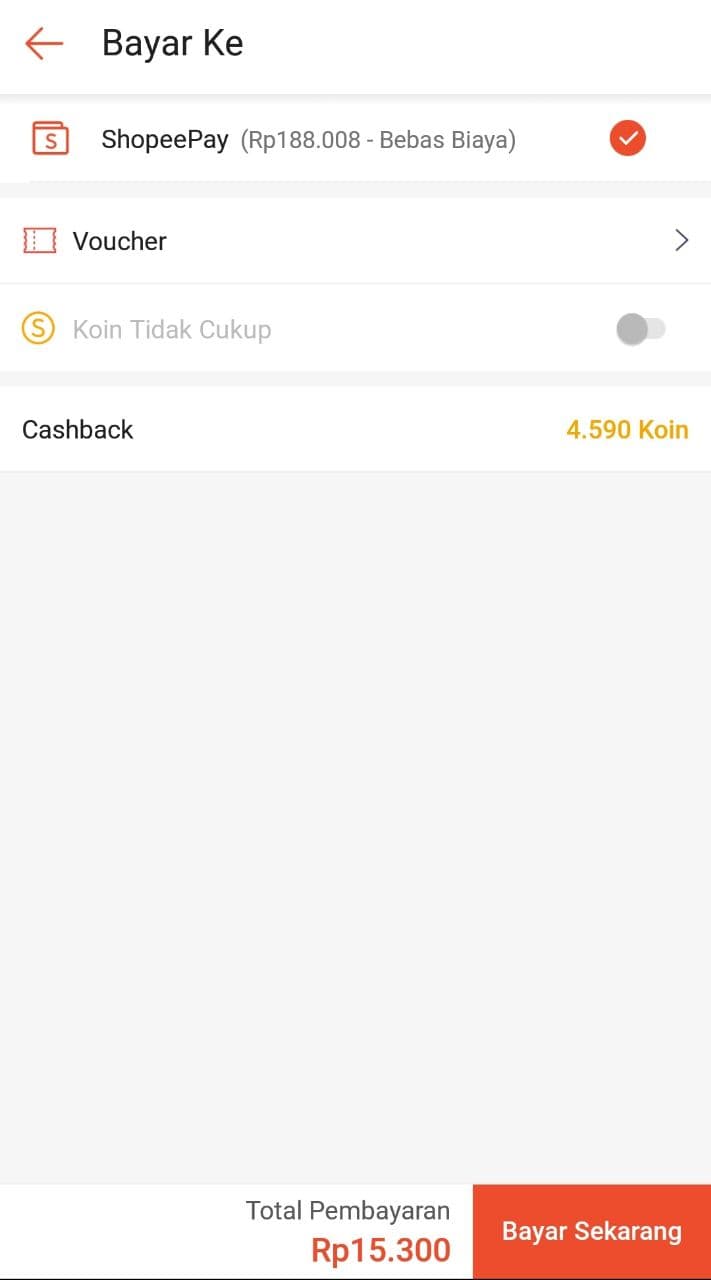
That's it, the payment is complete and you can enjoy the work!
Last updated
Was this helpful?