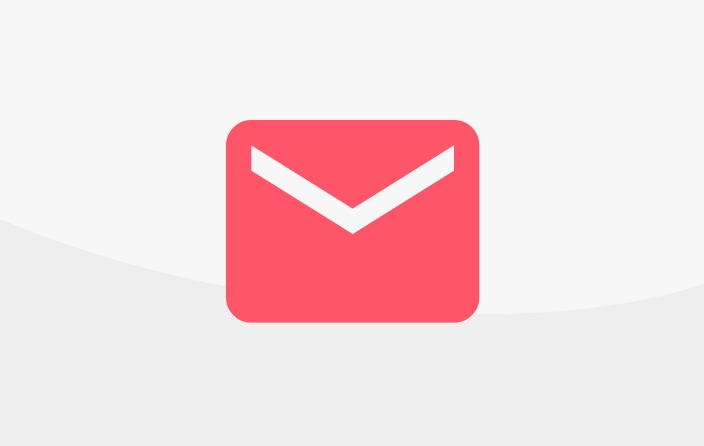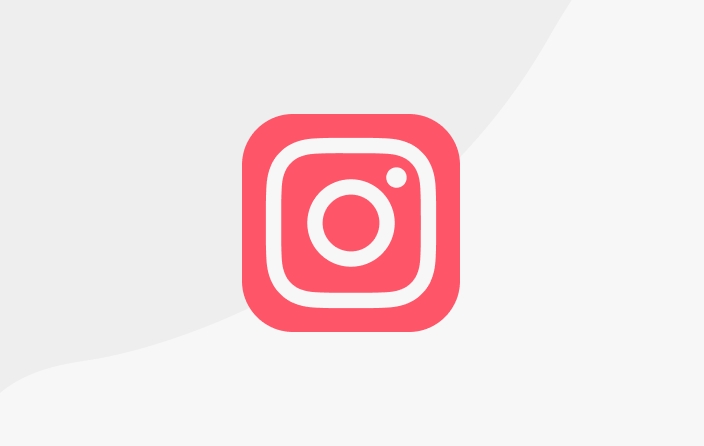Payment with VA BNI (and other banks)
If you want to pay by transfer to a virtual account (VA), please follow the steps below.
1. Start with the content or support bundle you want to select:
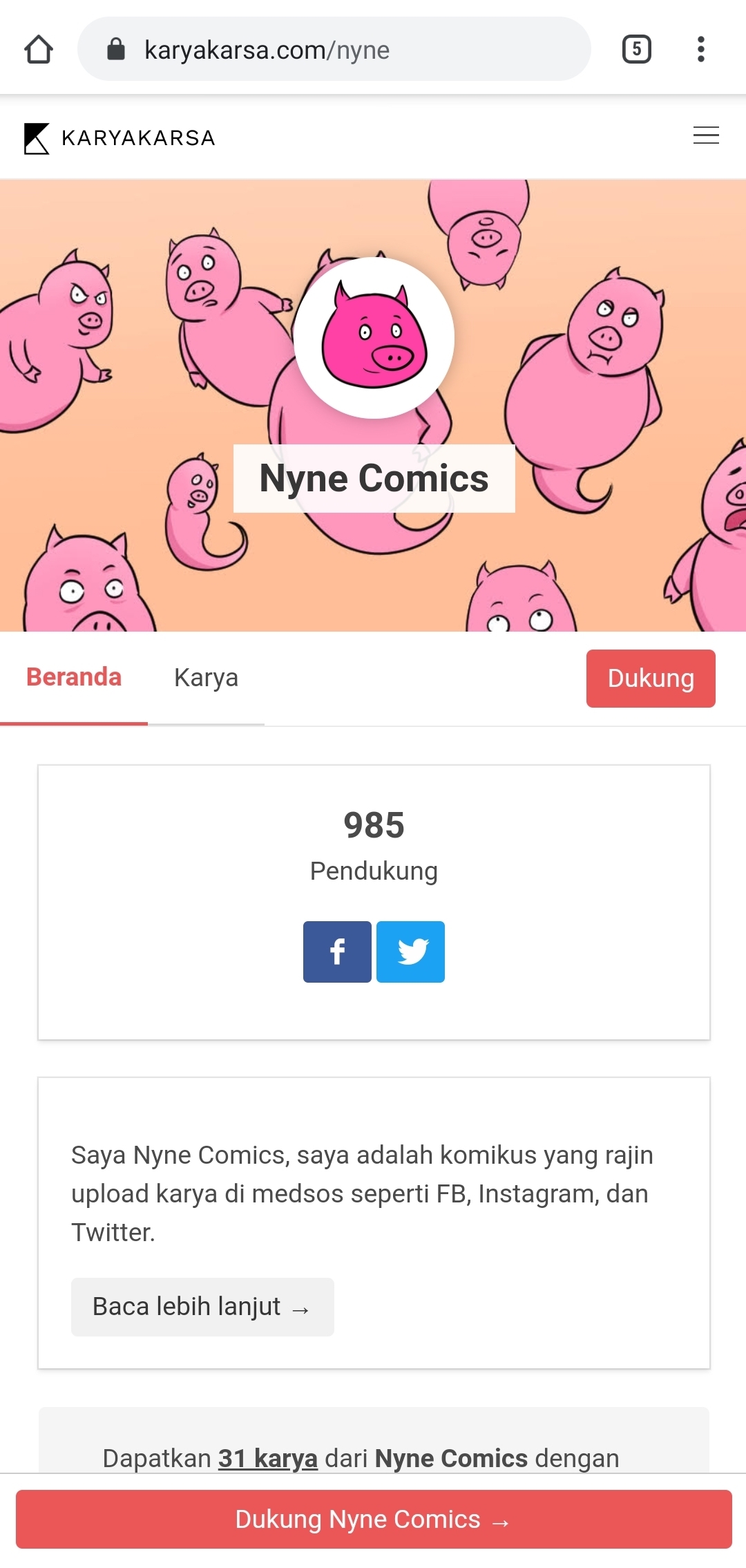
2. Then, select the content you want to access; by looking at the Works list, or Support Bundles. Please click the "Support Rp XXX" button to start the transaction.
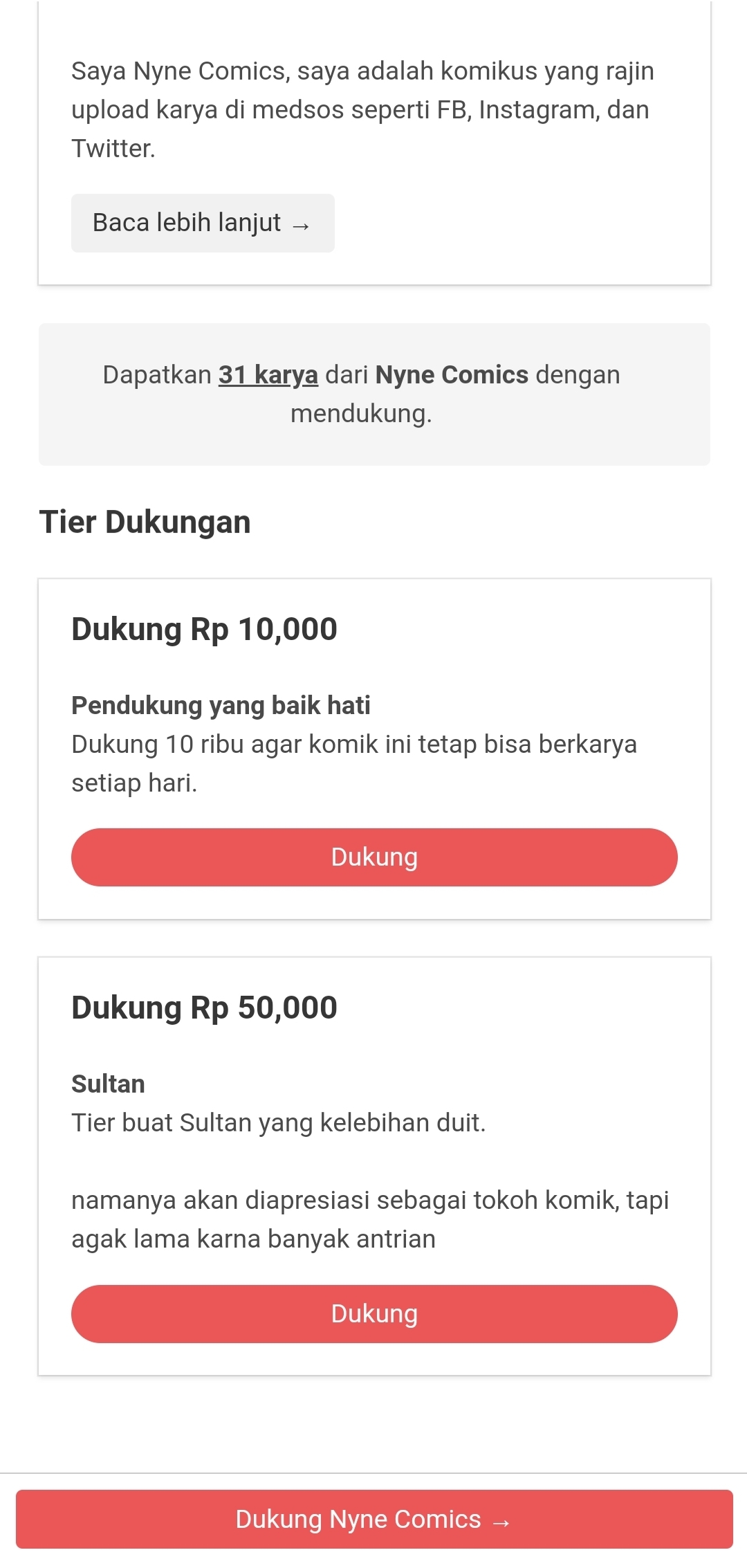
By providing support, you will automatically be created an account on KaryaKarsa so you can view its content. Enter your name and email if you are not registered, or log in before making a transaction. If you have supported before but forgot your password, please create a new password here.
Make sure you select the "Virtual Account - Bank Transfer" button before pressing "Confirm Payment".
Important Notes:
Transactions are subject to an administrative fee of IDR 4,000 (before tax).
Transactions can accept transfers from all banks, through mobile/internet banking or ATMs.
We recommend using the Online transfer method for mobile/internet banking so that transactions can be confirmed automatically and promptly.
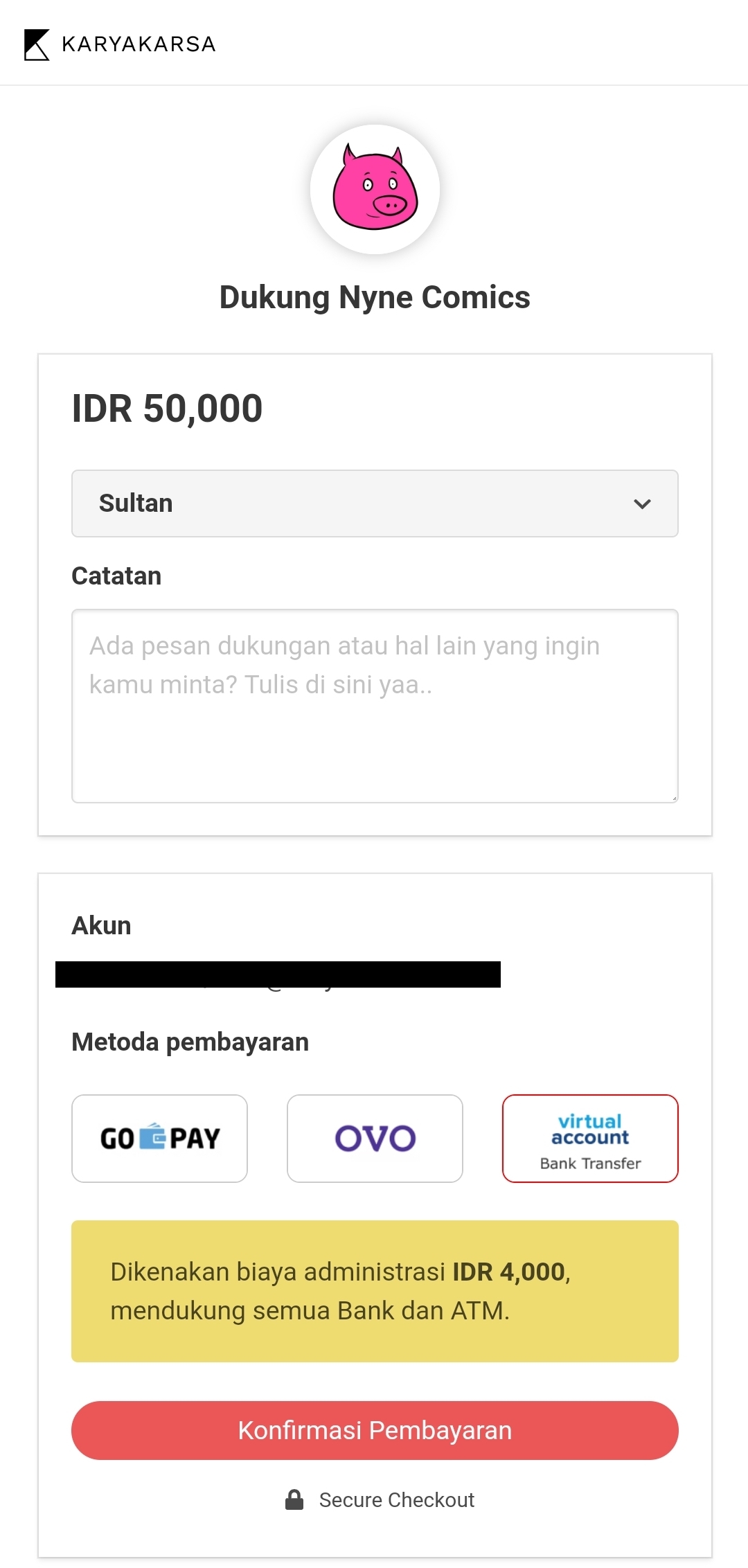
4. After that, the transaction will go to the payment service provider which also contains payment instructions. Please study it first before pressing the "View Account Number" button to continue the transaction.
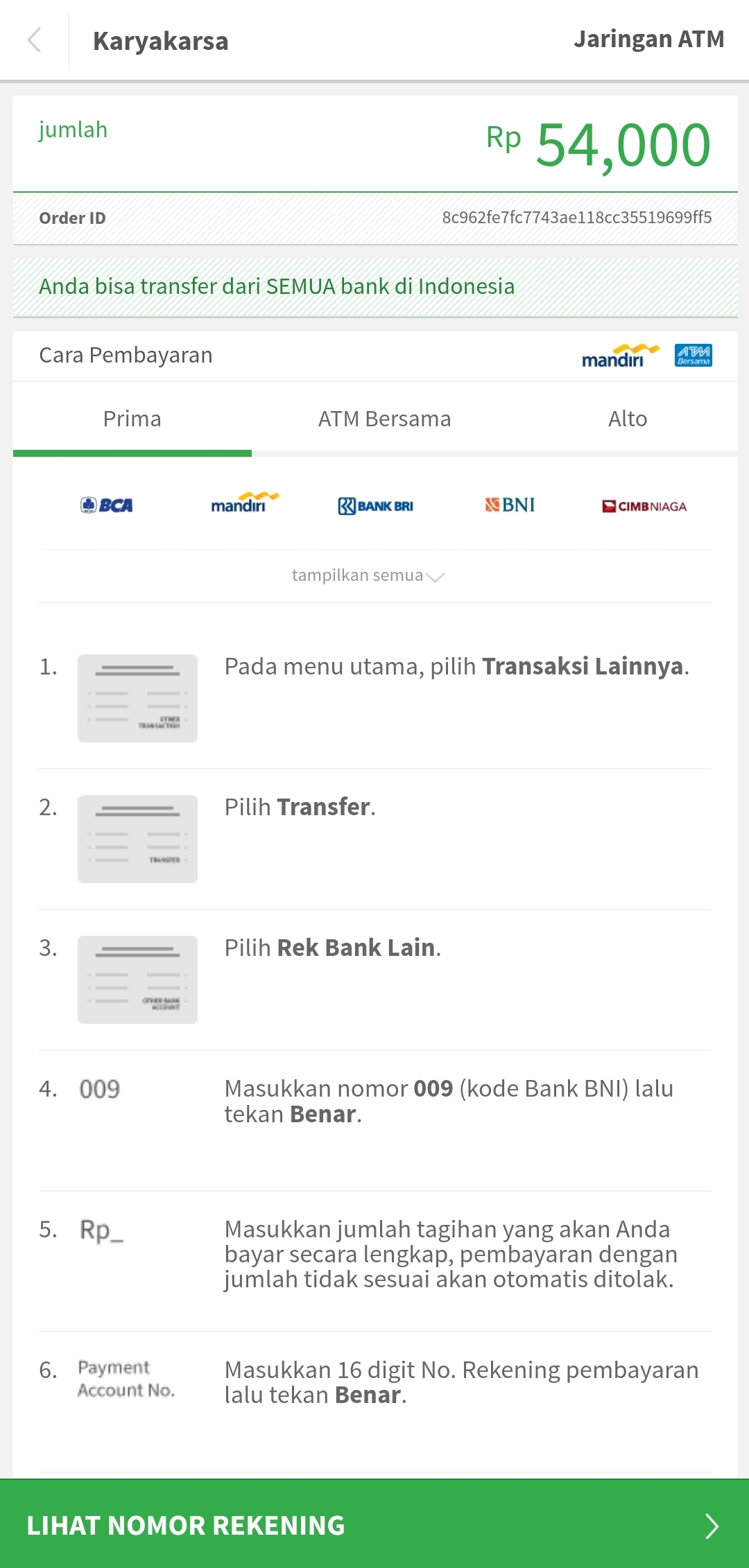
You can also edit the email address used for transaction confirmation.
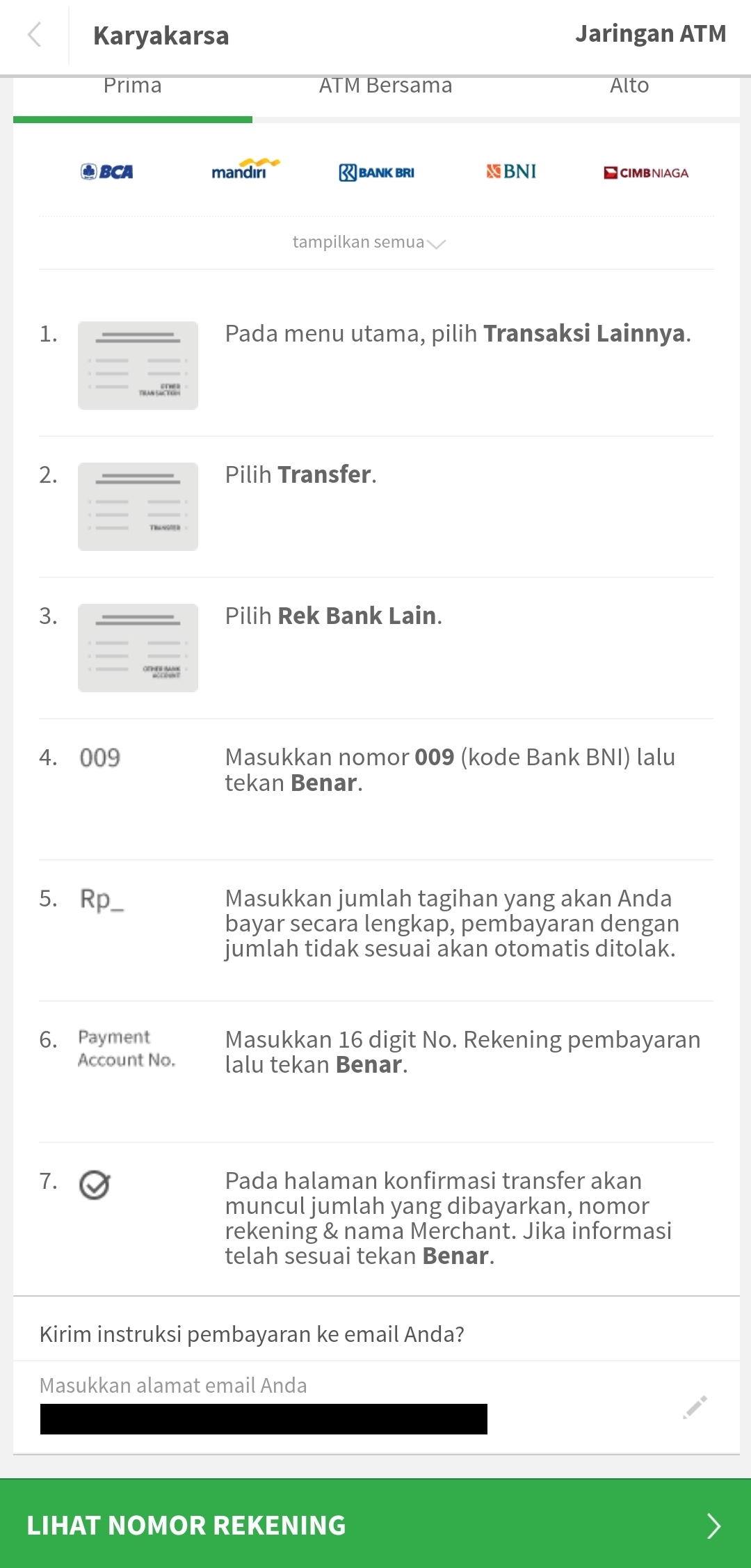
5. The screen will display the account number used for the support transfer. Remember, this account number is only valid for your transfer.
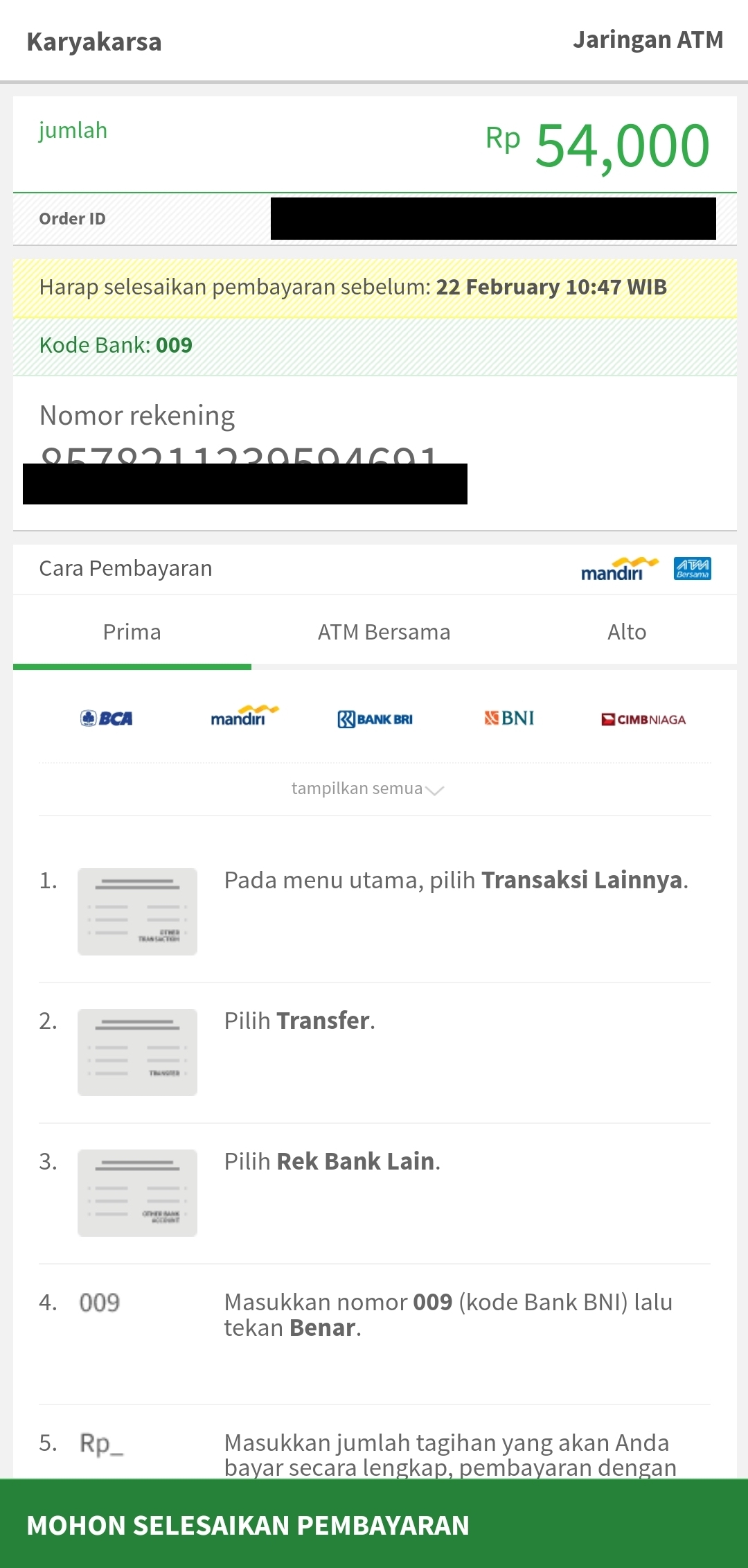
6. You will also receive an email from the payment service provider on behalf of KaryaKarsa, reminding you to complete the payment. You have a 24-hour window to complete this payment.
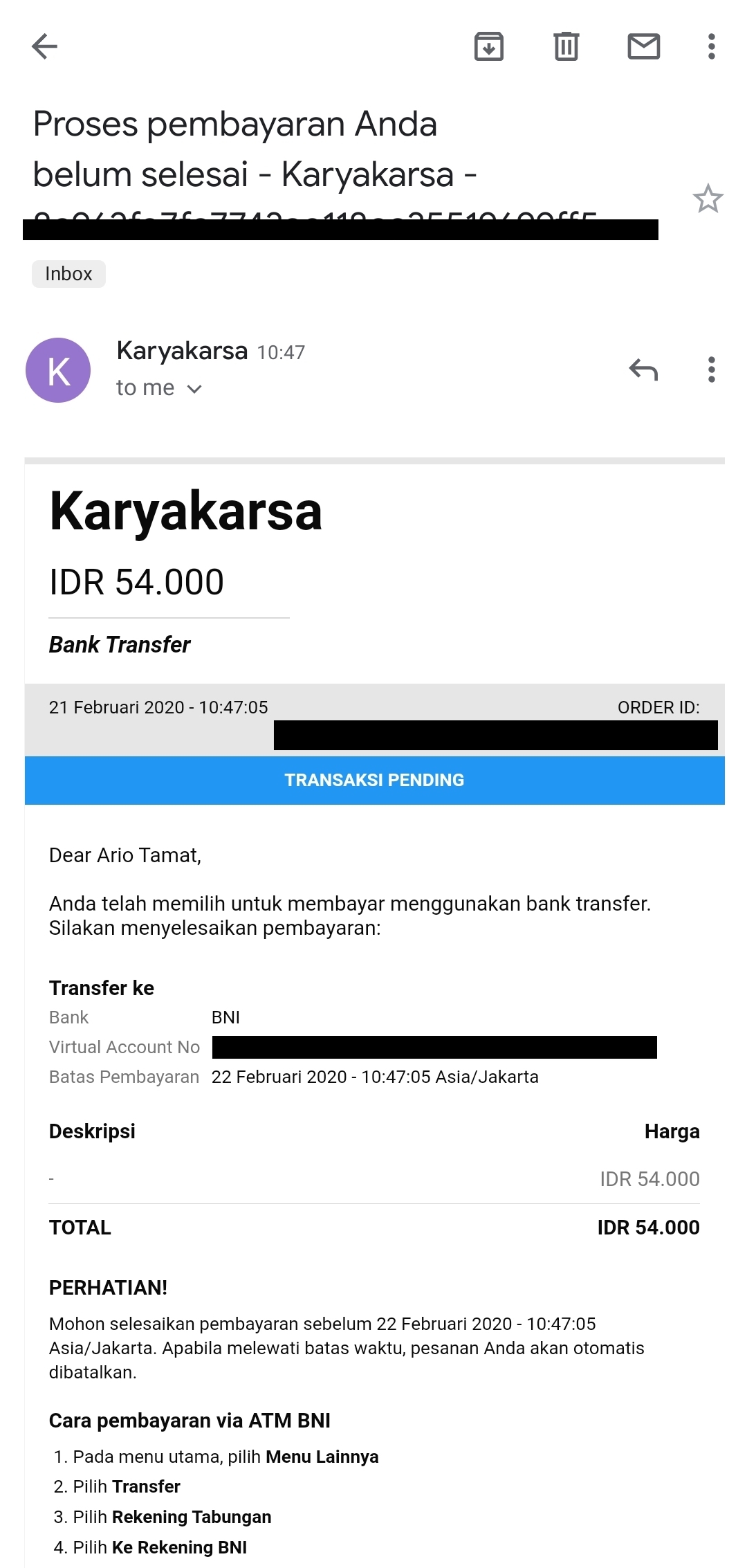
7. Make sure you choose BNI as the destination bank when making a transfer.
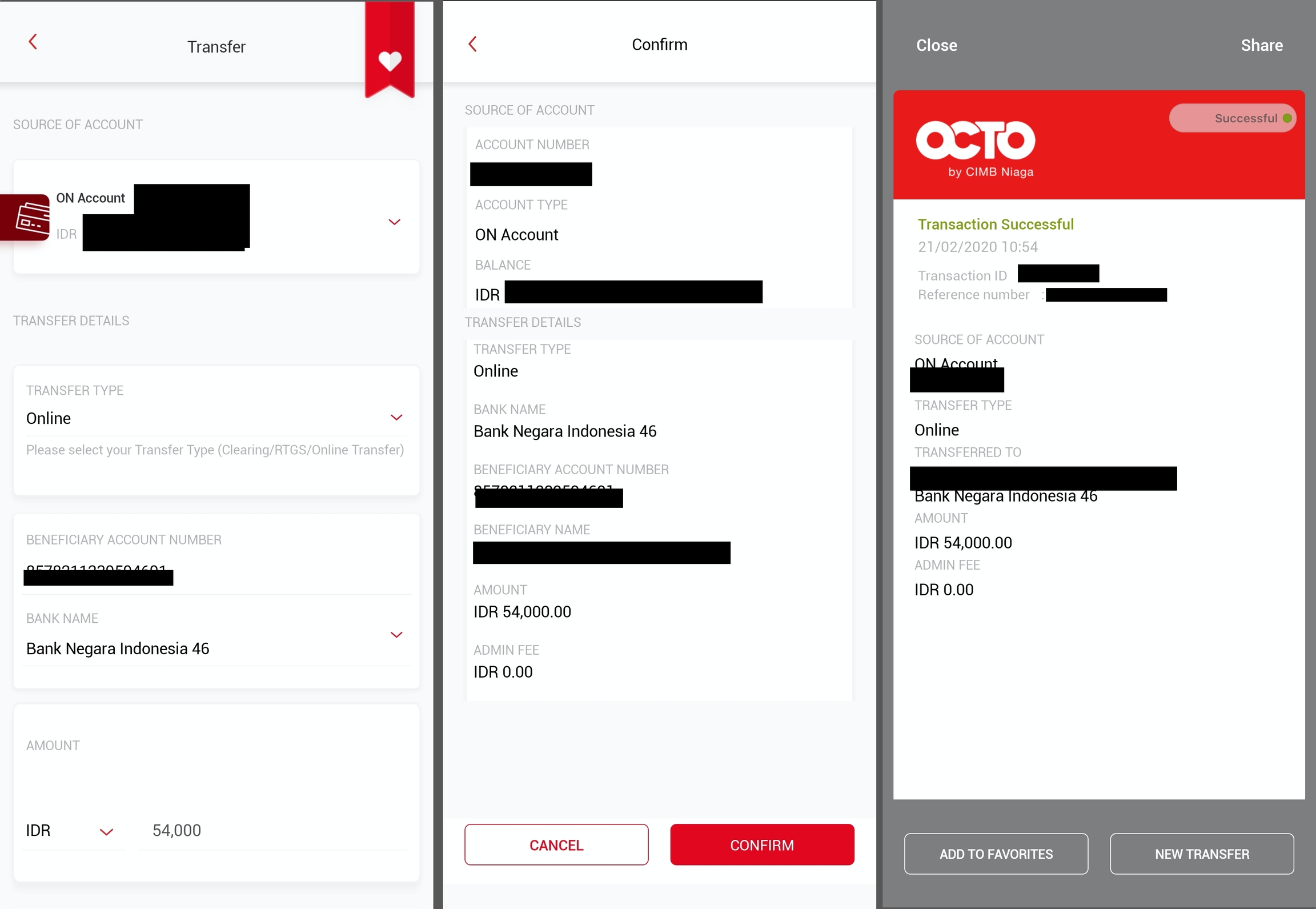
8. If the transaction has been successfully processed, you can re-enter the page to access the work. If the page has been closed, you can enter and log in to the KaryaKarsa website, and access the content through the User Feed or the creator page.
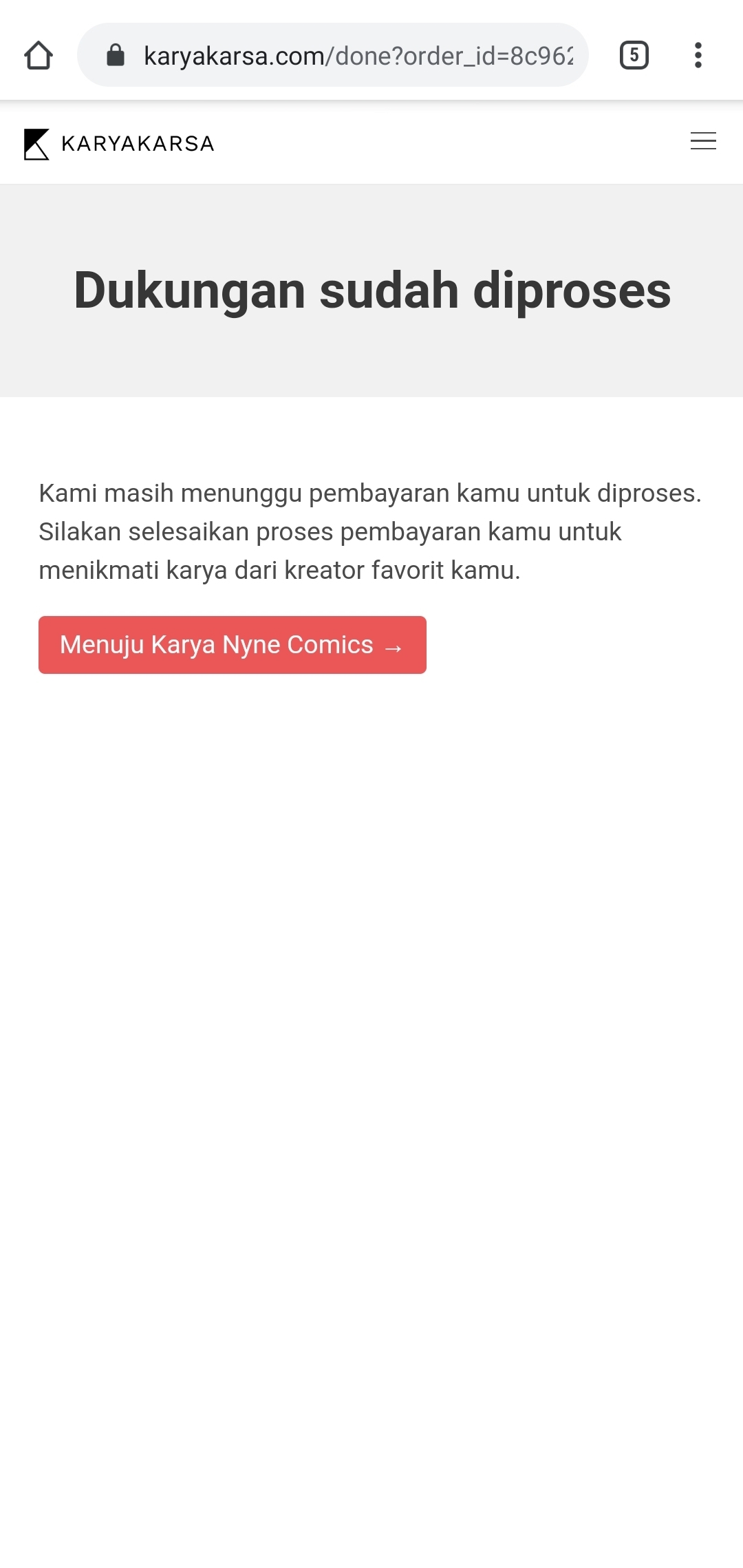
9. You will also receive a transaction confirmation email.
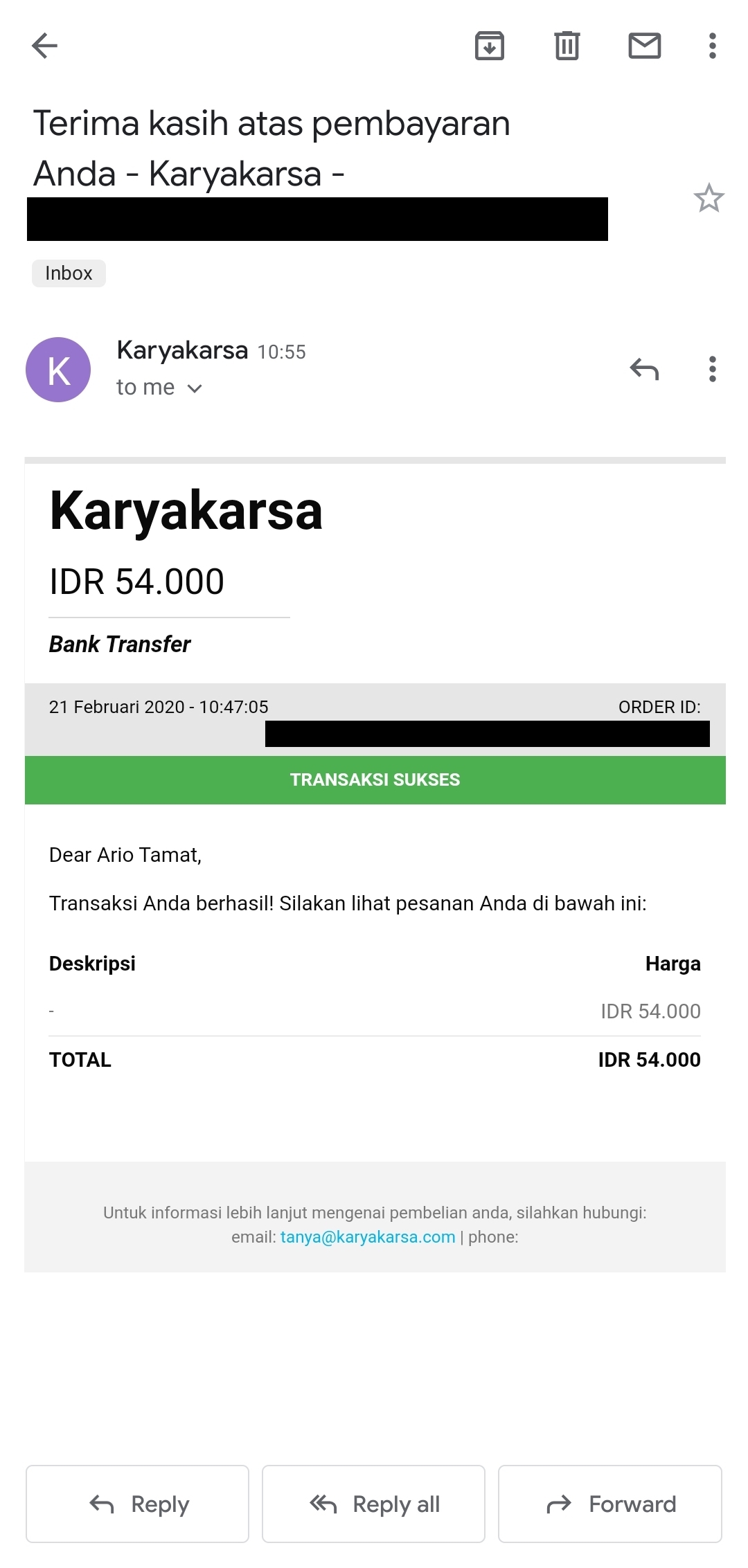
Last updated
Was this helpful?