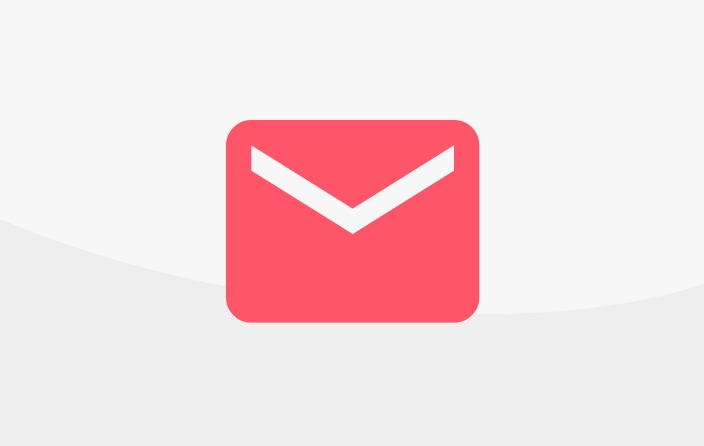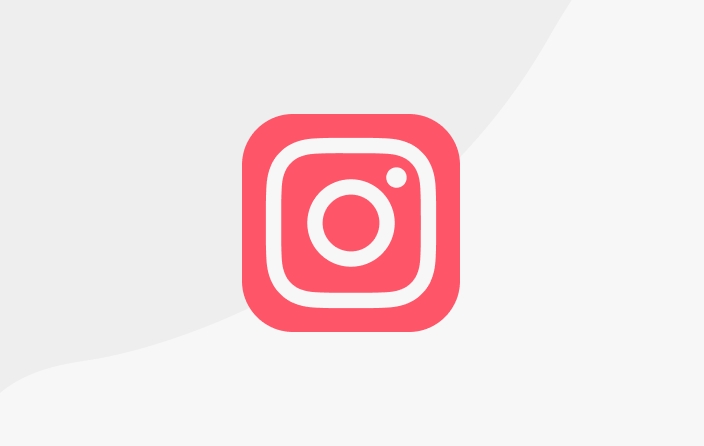Payment using QRIS
QRIS payments are only supported on DESKTOP
1. Start with the content or support bundle you want to select:
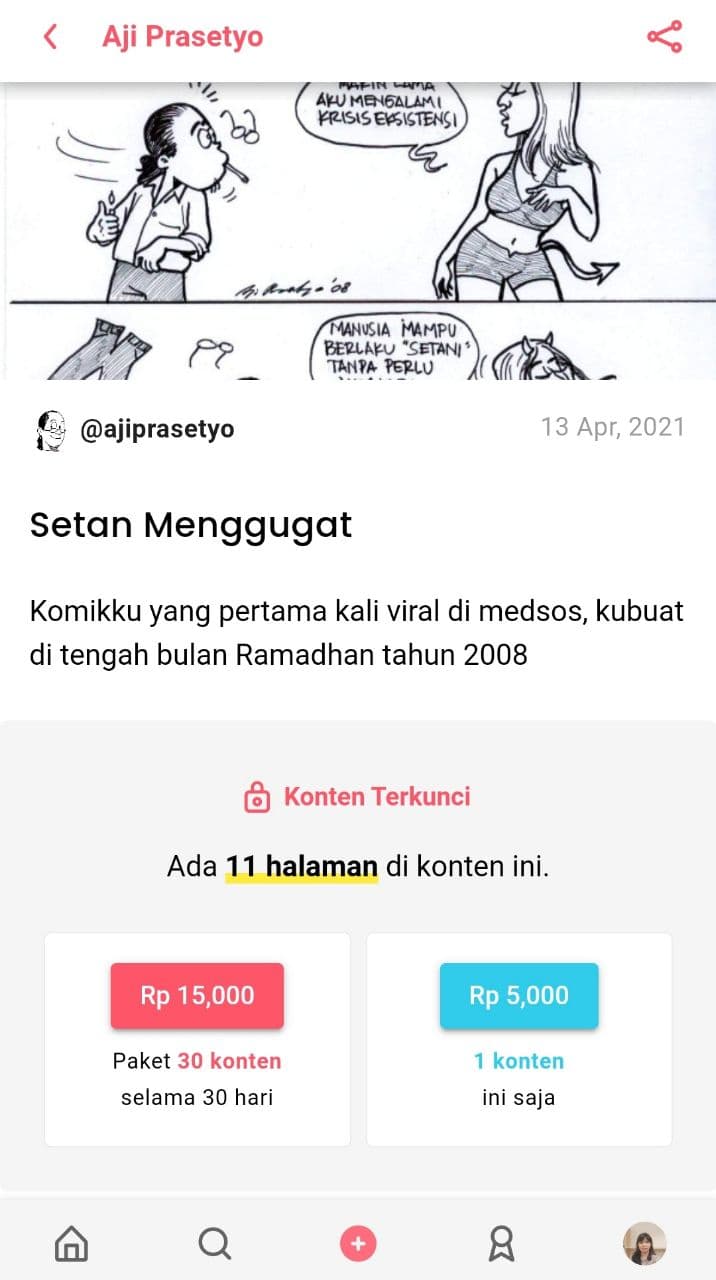
2. Select "QRIS" in the Payment Method section. You can give more appreciation by adding the amount you want to pay. Or it can be easier by giving a tip. After that, press "Confirm Payment".

3. After that, complete instructions on how to pay using QRIS will appear. Please read the steps carefully. If you understand, you can continue by pressing "Pay Now".
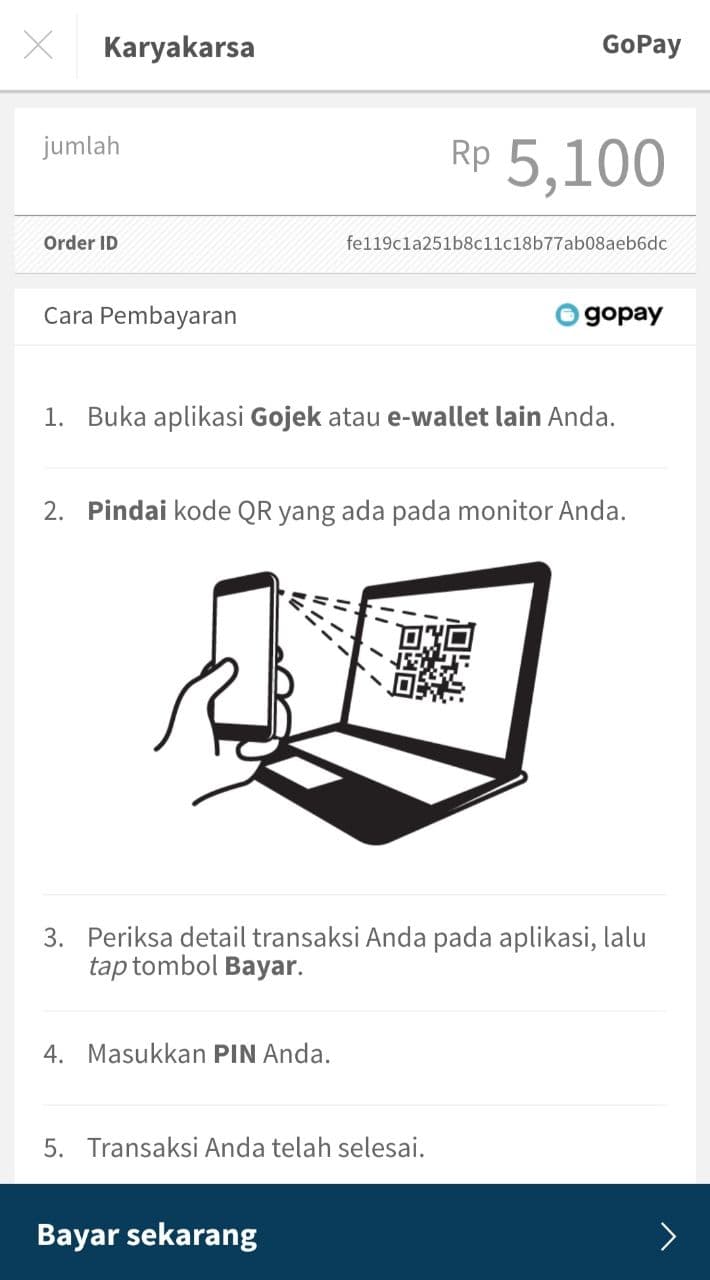
4. After that, the QR code will appear and the transaction process can be carried out as instructed on the previous page. Scan the QR code with your selected QRIS payment method to finish the transaction.
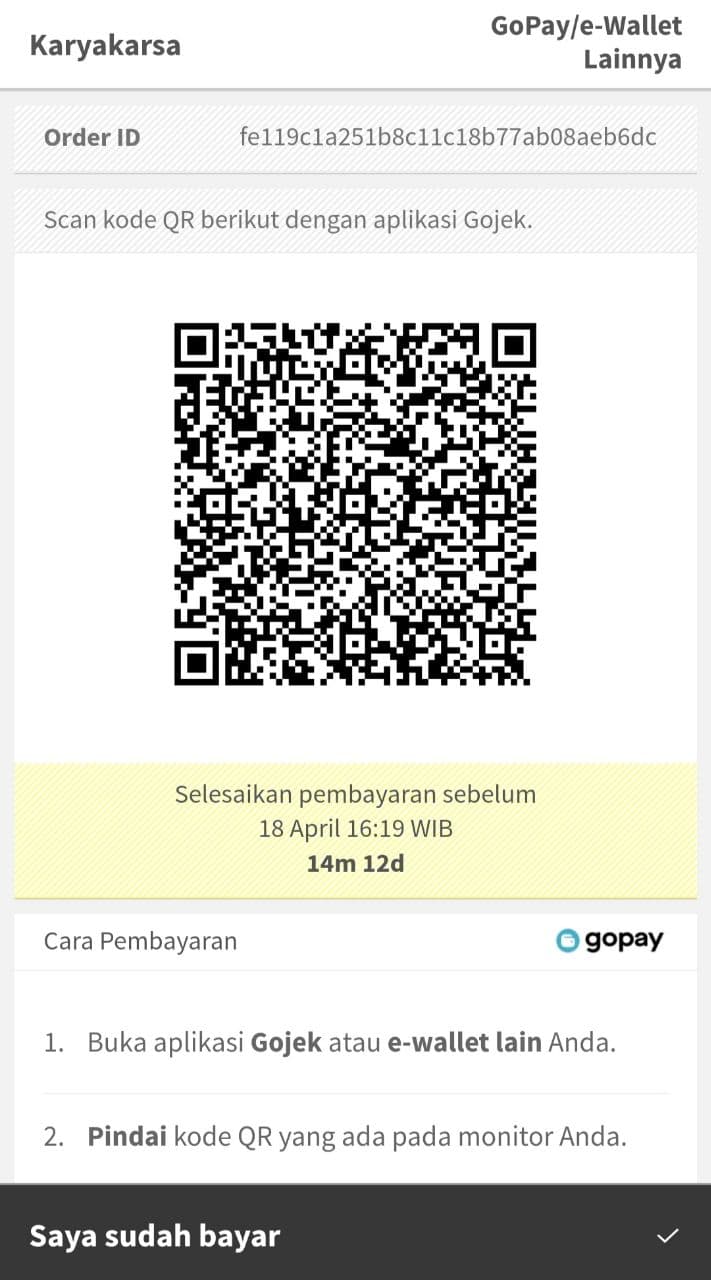
5. If you have paid, don't forget to press the "I have paid" statement. Done! Your work is ready for you to enjoy.
Last updated
Was this helpful?